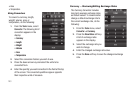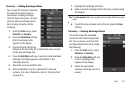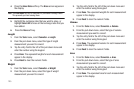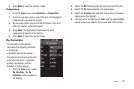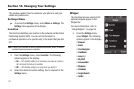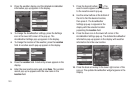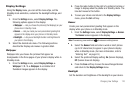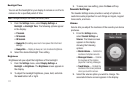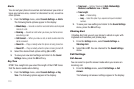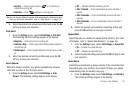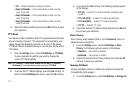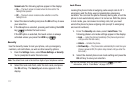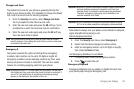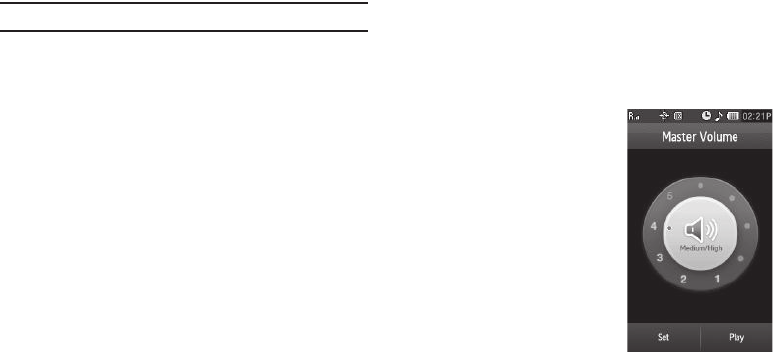
111
Backlight Time
You can set the backlight for your display to remain on or off or to
remain on for a specified period of time.
Note:
Prolonged backlight use drains your battery faster.
1. From the
Settings
menu, select
Display Settings
➔
Backlight
➔
Backlight Time
. The following options appear
in the display:
• 7 Seconds
• 15 Seconds
• 30 Seconds
•Always On
(this setting uses much more power than the timed
settings)
•Always Dim
— Display is always on, but at reduced brightness.
2. Select the desired Backlight Time setting.
Brightness
Brightness lets you adjust the brightness of the backlight.
1. From the
Settings
menu, select
Display Settings
➔
Backlight
➔
Brightness
. The
Brightness
screen appears in
the display.
2. To adjust the backlight brightness, press, hold, and slide
the
Level
button left or right.
3. To save your new setting, press the
Save
soft key.
Sounds Settings
The Sounds Settings menu provides a variety of options to
customize audio properties for such things as ringers, keypad
tones alerts, and more.
Volume
Volume lets you adjust the loudness of the sounds your device
produces.
1. From the
Settings
menu,
select
Sounds Settings
➔
Volume
. The Volume screen
appears in the display
showing the following
options:
•Master Volume
— Controls the
loudness of all phone sounds.
•Messages Volume
— Controls
the loudness of the ringtone
played for incoming messages.
• Touch Volume
— Controls the
loudness of the tones produced
when you touch the screen.
2. Select the volume option you want to change. The
associated Volume screen appears in the display.