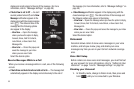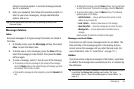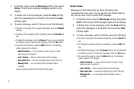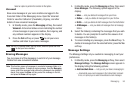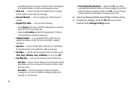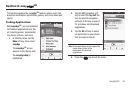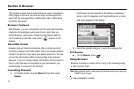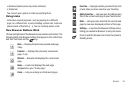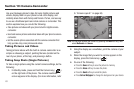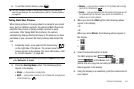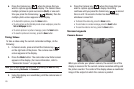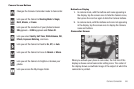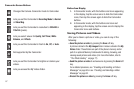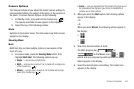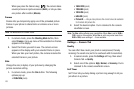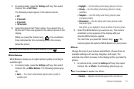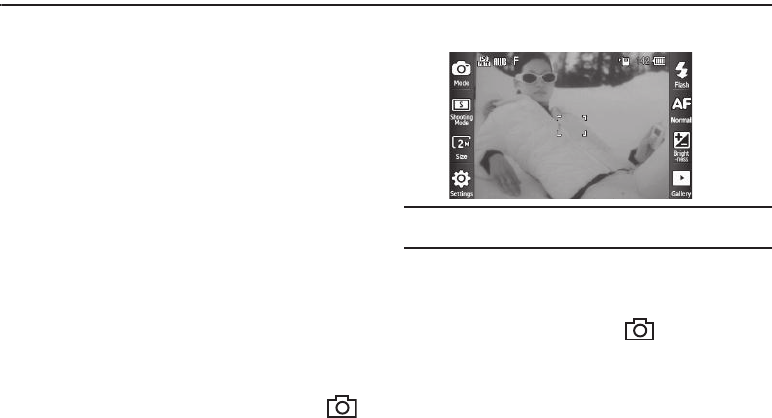
63
Section 10: Camera-Camcorder
Use your Samsung phone to take full color digital pictures and
videos, display them on your phone’s vivid color display, and
instantly share them with family and friends. It’s fun, and as easy
to use as a traditional point-and-click camera or camcorder. This
section explains how you can do the following:
•
Take pictures and videos with your phone’s built-in digital camera-
camcorder.
•
Send and receive pictures and videos taken with your phone’s camera-
camcorder.
•
Set the several options associated with the camera-camcorder that
help you take crisp, clear pictures and videos.
Taking Pictures
and Videos
Taking pictures videos with the built-in camera-camcorder is as
simple as choosing a subject, pointing the lens (located on the
rear of your phone, at the top), and pressing a button.
Taking Snap Shots (Single Pictures)
To take a single picture using the current camera settings, do the
following:
1. In Standby mode, press and hold the Camera key ( )
on the right side of the phone. The camera viewfinder
screen appears in the display. (For more information, refer
to “Screen Layouts” on page 65)
Note:
You can also activate the camera by pressing the
Menu
soft key, then
select
Multimedia
➔
Camera
.
2. Using the display as a viewfinder, point the camera at your
subject.
3. When the image that you wish to capture appears in the
display, press the Camera key ( ).
4. Do one of the following:
•
Press the
Save
soft key to save the picture to memory.
•
Press the
Erase
soft key to erase the photo.
•
Press the
Send
soft key to email the photo.
•
Press
Set as Wallpaper
to change the background on your device.