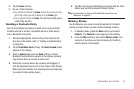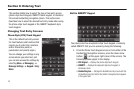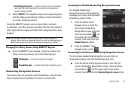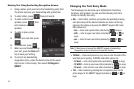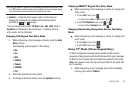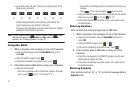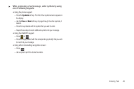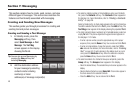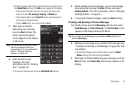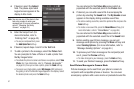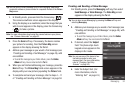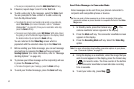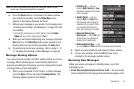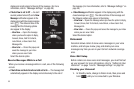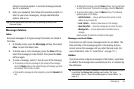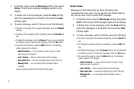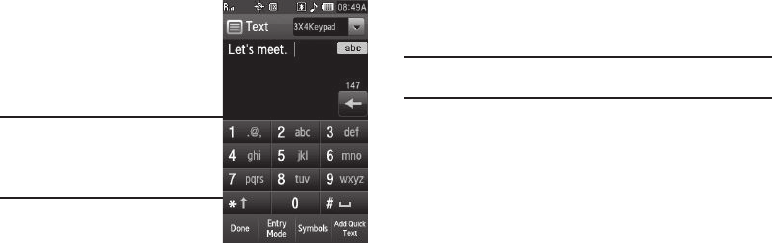
Messaging 50
•
To select a phone number from a Recent Call as a recipient, press
the
Recent Calls
soft key. The
Calls
screen appears in the display.
–
If desired, press the down arrow key in the upper right corner of the
screen, then select
All
,
Incoming
,
Outgoing
, or
Missed
calls.
–
Select individual calls or select
Select All
. Check marks appear in the
check boxes for the selected calls.
–
Press the
Add
soft key. You are returned to the
To
list.
3. When you are finished
addressing your message,
press the
Next
soft key. The
phone-style touch keypad
screen appears in the display
in Abc mode.
Note:
You can use any of the device’s four
text entry screens to enter your
message text. (For more information,
refer to “Changing Text Entry
Screens” on page 43.)
4. Enter the text for your
message. (For more
information, refer to “Entering
Text” on page 43.)
•
To use pre-composed text, press the
Add Quick Text
soft key.
5. Before sending your text message, you can set message
send options by pressing the
More
soft key and select
Sending Options
. (For more information, refer to “Message
Sending Options” on page 54.)
6. To send your finished message, press the
Send
soft key.
Creating and Sending a Picture Message
1.In Standby mode, press the
Messaging
soft key, then select
Send Message
➔
Picture Message
. The
Picture Msg
screen
appears in the display showing the
To
list.
Tip:
You can also access Messaging by pressing the
Menu
soft key and
selecting
Messaging
.
2. Address your message as you would a Text message (see
“Creating and Sending a Text Message” on page 49), with
one addition:
•
To send this message to your Online Album, press the
Online
Album
soft key. You are returned to the
To
list.
3. When you are finished addressing your message, press the
Next
soft key. The
Picture Msg
fields screen appears in the
display.