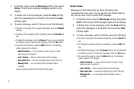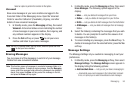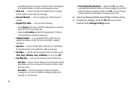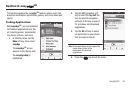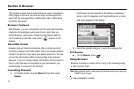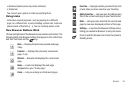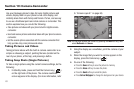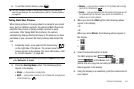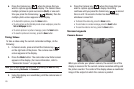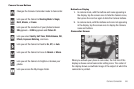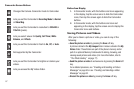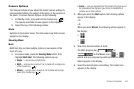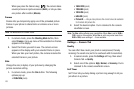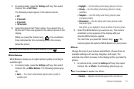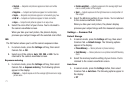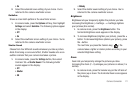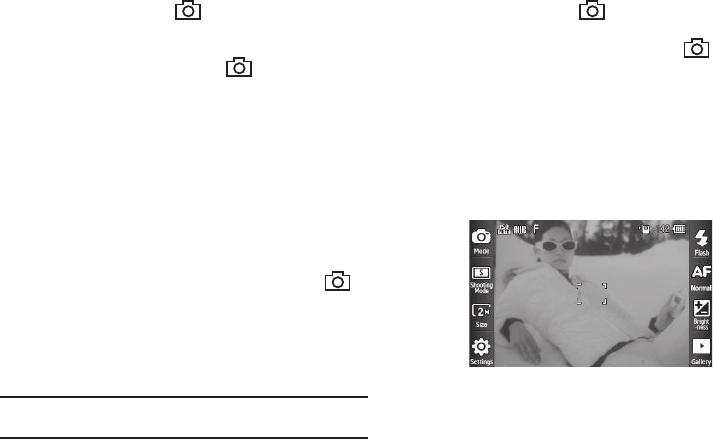
65
6.
Press the Camera key ( ) when the image that you
wish to capture appears in the display. The camera takes
multiple pictures in quick succession (
Multi
) or one each
time you press the Camera key ( ) (
Mosaic
), then the
multiple-photo screen appears in the display.
•
To discard the pictures, press the
Erase
button.
•
To set a picture as the Standby mode screen wallpaper, press the
Set as Wallpaper
button.
•
To send a picture in a picture message, press the
Send
button
•
To save the pictures to memory, press the
Save
button.
Taking Videos
To take a video using the current camcorder settings, do the
following:
1. In Camera mode, press and hold the Camera key ( )
on the right side of the phone. The camera view finder
screen appears in the display.
2. Press the
Mode
button. The camcorder view finder screen
appears in the display. (For more information, refer to
“Camcorder Screen” on page 66)
Note:
You can also activate the camcorder by pressing the
Menu
soft key,
then selecting
Multimedia
➔
Camcorder
.
3. Using the display as a viewfinder, point the camera lens at
your subject.
4. Press the Camera key ( ) when the image that you
wish to capture appears in the display. Recording
continues until you press the Camera key ( ) a second
time or until 15 seconds of video has been recorded,
whichever comes first.
•
To discard the video clip, press the
Erase
button.
•
To send video in a video message, press the
Send
button
•
To save the video to memory, press the
Save
button.
Screen Layouts
Camera Screen
When you activate your phone’s camera, the second line of the
display is reserved for the current camera resolution setting and
the picture counter. The center of the display shows a viewfinder
image of the subject at which the camera is pointed.