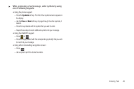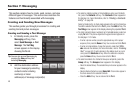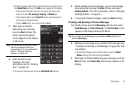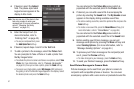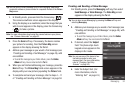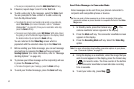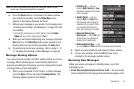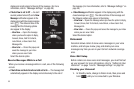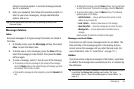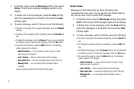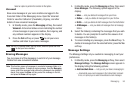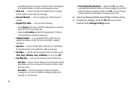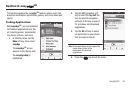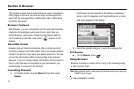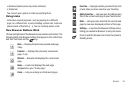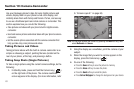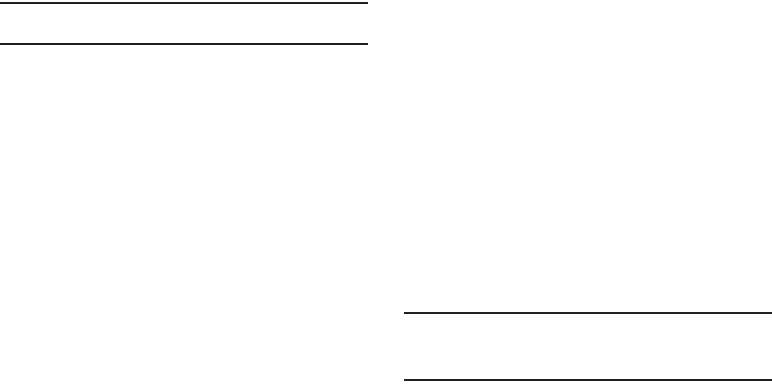
Messaging 56
Carrier’s voicemail system. A recorded message prompts
you for a password.
2. Enter your password, then follow the recorded prompts, to
listen to your voice message(s), change administrative
options, and so on.
Tip:
You can also access your voice mail by selecting an entry in the
Voicemail folder.
Message Folders
Inbox
Received messages of all types (except Voicemail) are stored in
the Inbox.
1. In Standby mode, press the
Messaging
soft key, then select
Inbox
, to open the Inbox folder.
2. To delete one or more messages, press the
Erase
soft key,
select the message(s) to be deleted, then press the
Erase
soft key again.
3. To view a message, select it, then do one of the following
•
To compose and send a message to the sender of the message,
press the
Reply
soft key, then select the type of message you wish
to compose: Text, Picture, or Video.
•
To forward the message to other recipients, press the
Forward
soft
key.
•
To delete this message, press the
Erase
soft key. You are prompted
to verify the erasure. To erase this message, press the
Yes
button.
•
To access other options, press the
More
soft key. The following
options appear in the display:
–
Add To Contacts
— Lets you add the sender’s number or Email
address to your Contacts list.
–
Lock
/
Unlock
— Blocks or allows erasure of the message.
–
Save Quick Text
— Saves the message text as a Quick Text entry.
–
Message Info
— Lets you display status information about a
message.
Select an option to perform the function for that option.
Messages and Lock Mode
Your phone can still receive messages while in Lock Mode. The
time and date of the message appear in the display, but you
cannot access the message until you enter the lock code. (For
more information, refer to “Lock Phone” on page 117.)
Outbox
Your phone stores outgoing messages in the Outbox, regardless
of whether the message was successfully sent to, or received by,
the addressee.
Tip:
Verify whether and when a message or Email was successfully received
by enabling the
Delivery Ack
message send option. (For more
information, refer to “Send Picture Messages in Camera Mode” on
page 51.)