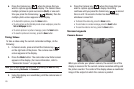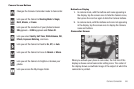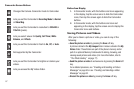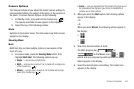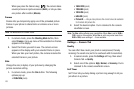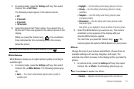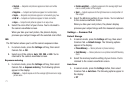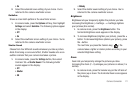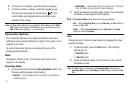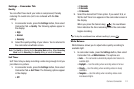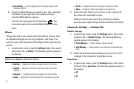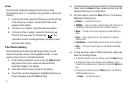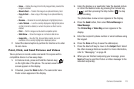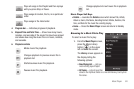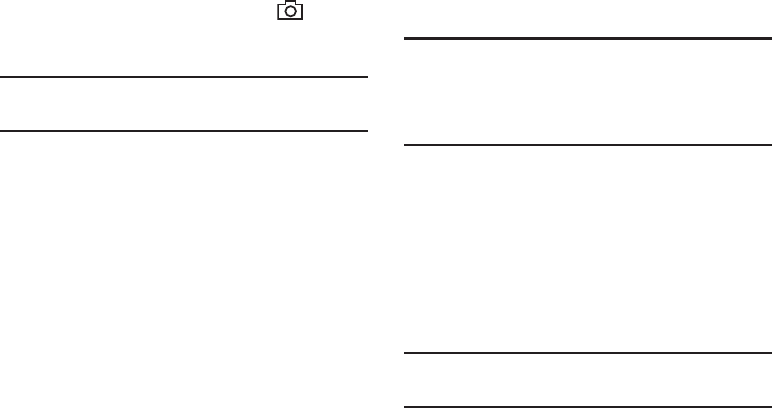
73
2.
To Zoom in on a subject, press the Volume key down.
3. To Zoom out from a subject, press the Volume key up.
The next time you press the Camera key ( ), the
camera takes an enlarged picture according to your
selected Zoom setting.
Note:
The
Size
setting affects zoom capabilities. When
Size
is set to
1600 x
1200
, zoom is not available. When
Size
is set to any value lower than
1600 x 1200
, zoom settings 1 – 9 are available.
Camcorder Options
The Camcorder Options let you adjust the default camcorder
settings to suite available lighting, the subject of the video, or the
purpose of the video.
To access Camcorder Options, press/select the any of the
following buttons/options:
Mode
Switches to Camera mode. The Camera view finder screen
appears in the display.
Recording Mode
1. In camcorder mode, press the
Recording Mode
button. The
following options appear in the display:
•Normal
— Record videos that are any length up, depending on
available memory.
•Video Msg
— Record videos that are a maximum of 15 seconds
long. The videos can be included in video messages.
2. Select the desired recording mode setting. The camcorder
viewfinder screen appears in the display.
Note:
The
Recording Mode
setting affects the following settings:
-
Size
— When
Recording Mode
is set to
Video Msg
, the
Size
setting is
locked at
176 x 144
.
-
Quality
— When
Recording Mode
is set to
Video Msg
, the
Quality
setting is locked at
Economy
.
Size
Change the size (in bytes) of your videos by changing the video
resolution setting.
1. In camera mode, press the
Size
button. The following
options pop-up:
• 320 x 240
(pixels)
• 176 x 144
(pixels)
2. Select the desired option. You’re returned to the camera
viewfinder screen.
Note:
The
Size
setting is affected by the
Recording Mode
setting. When
Recording Mode
is set to
Video Msg
, the
Size
setting is locked at
176 x
144
.