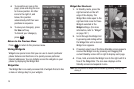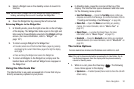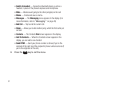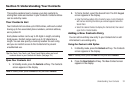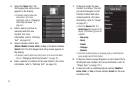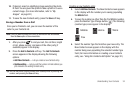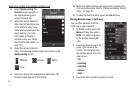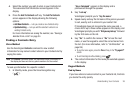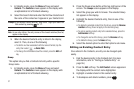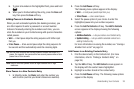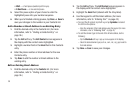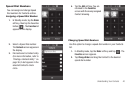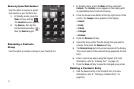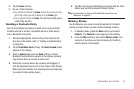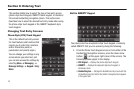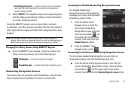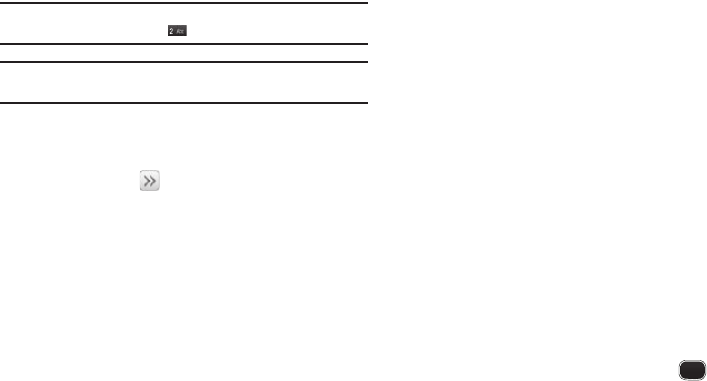
37
1.
In Standby mode, press the
Menu
soft key and select
Contacts
. The
Contacts
screen appears in the display with
an alphabetical list of Contacts showing.
2. Select the Search field and enter the first few characters of
the name of the contact as it appears in your Contacts list.
Example:
If you saved a contact name as “Amy Smith”, begin your search for
that contact by pressing for “A”.
Note:
As you enter letters, the entry names of the closest matches (thus far)
appear in the display.
3. When the desired Contacts entry is listed in the display,
select it. Then, do one of the following
•
To dial the number associated with the named Contact, tap the
entry, then select
➔
Voice Calls
.
•
To change the information about the contact, press the
Edit
soft
key.
Group
This option lets you find a Contacts list entry with a specific
Group name.
1. In Standby mode, press the
Menu
soft key and select
Contacts
. The
Contacts
screen appears in the display with
an alphabetical list of Contacts showing.
2. Press the Down arrow button at the top right corner of the
screen. The
Groups
screen appears in the display.
3. Select the group you wish to browse. The selected Group
list appears in the display.
4. Highlight the desired Contacts entry, then do one of the
following:
•
To delete the selected contact from the Group, press the
Remove
member
soft key. (Does not apply to the General group.)
•
To add an existing contact entry to the selected Group, press the
Add member
soft key.
•
To change the name of the Group, press the
Rename
soft key.
•
To delete the Group, press the
Erase
soft key.
5. Select the desired option to enter that option’s sub-menu.
Editing an Existing Contact Entry
Once stored in the Contacts, an entry can be changed quite
easily.
1. Find the desired entry in the Contacts list. (For more
information, refer to “Finding a Contacts Entry” on
page 36.)
2. Press the
Edit
soft key. The
Edit Contact
screen appears in
the display with the contact name highlighted.
3. Highlight a number stored in this contact entry.
4. To backspace and delete numbers, press .