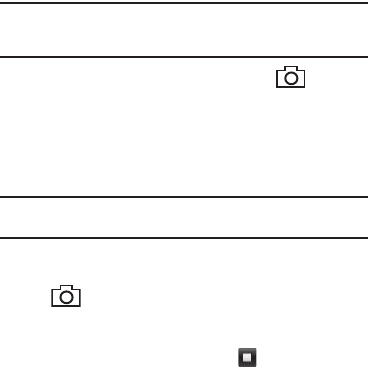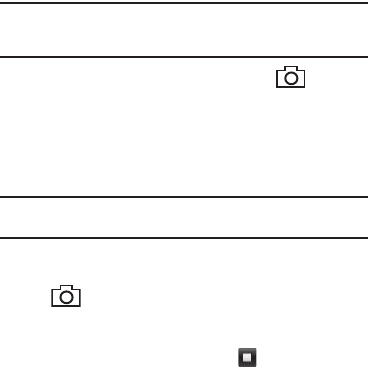
53
•
To use pre-composed text, press the
Add Quick Text
soft key.
5. If desired, repeat steps 3 and 4 for the
Text
field.
6. To add a video clip to the message, select the
Video
field.
You are prompted to Take a Video or to add a video clip
from the My Videos folder.
•
To activate the phone’s camcorder and record a new video clip,
select
Take Video
. (For more information, refer to
“Camera-
Camcorder”
on page 63.) Once you’ve recorded a video clip,
press the
Send
soft key.
•
To access your photo gallery, select
My Videos
. With video clips in
the gallery, a list of thumbnail images appears in the display. Select
the desired video clip and press the
Send
soft key.
You are returned to the
Video Msg
screen which is
populated with the selected video clip in the
Video
field.
7. Before sending your Video message, you can set message
send options by pressing the
More
soft key and select
Sending Options
. (For more information, refer to “Message
Sending Options” on page 54.)
8. To preview your Video message as the recipient(s) will see
it, press the
Preview
soft key.
•
To make changes to your message, press the
Back
soft key.
9. To send your finished message, press the
Send
soft key.
Send Video Messages in Camcorder Mode
Video messages can be sent from your phone’s camcorder to
recipients with compatible phones or devices.
Tip:
You can send a Video message to up to ten recipients. Enter each
recipient’s address or phone number in a separate
To
field of the
Video
Msg
screen.
1. In Standby mode, press the Camera key ( ). The
camera viewfinder screen appears in the display.
2. Press the
Mode
soft key. The camcorder viewfinder screen
appears in the display.
3. Press the
Recording Mode
soft key. Select the
Video Msg
option.
Note:
For more information about setting camcorder options in your phone,
see “Camcorder Options” on page 73.
4. Using the display as a viewfinder, when the image that you
wish to send appears in the display, press the Camera key
( ) to record a video. The time counter at the bottom
of the Camcorder viewfinder screen indicates recording
time in seconds.
5. To end your video clip, press
Stop
( ).