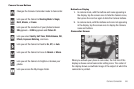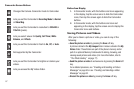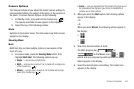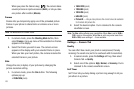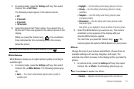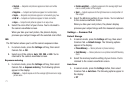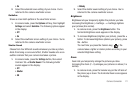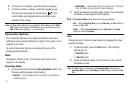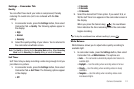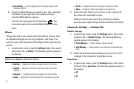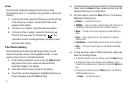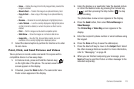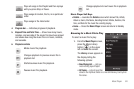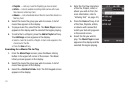Camera-Camcorder 74
Settings — Camcorder Tab
Quality
You can affect how much your video is compressed, thereby
reducing it’s overall size (not to be confused with the
Size
setting).
1. In camcorder mode, press the
Settings
button, then select
Camcorder Tab ➔
Quality
. The following options appear in
the display:
•High
•Normal
•Economy
2. Select the quality setting of your choice. You’re returned to
the camcorder viewfinder screen.
Note:
The
Quality
is affected by the
Recording Mode
setting. When
Recording
Mode
is set to
Video Msg
, the
Quality
setting is locked at
Economy
.
Self Timer
Self Timer lets you delay recording a video long enough to let you
join others in a picture.
1. In camcorder mode, press the
Settings
button, then select
Camcorder Tab ➔
Self Timer
. The following options appear
in the display:
•
Off
•
3 Seconds
•
5 Seconds
•
10 Seconds
2. Select the desired Self Timer option. If you select
3
,
5
, or
10
, the Self Timer icon appears in the camcorder screen in
the display.
When you press the Camera key ( ), the countdown
timer indicates the time remaining before the camcorder
begins recording.
Tip:
To stop the countdown timer without resetting it, press .
White Balance
White Balance allows you to adjust video quality according to
available light.
1. In camcorder mode, press the
Settings
button, then select
Camcorder Tab ➔
White Balance
. The options are:
•Auto
— The camcorder automatically adjusts color balance to
available light.
• Daylight
— Use this setting when recording videos in full sun.
• Cloudy
— Use this setting when recording videos in cloudy
conditions.
• Tungsten
— Use this setting when recording videos under
incandescent lights.