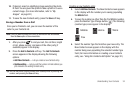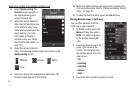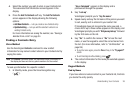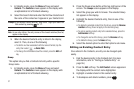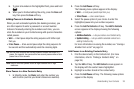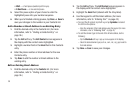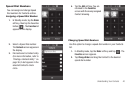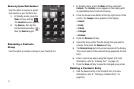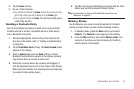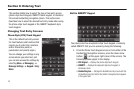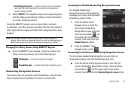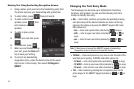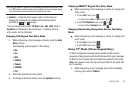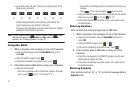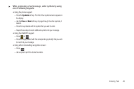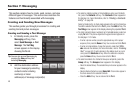Understanding Your Contacts 42
2.
Tap the
Erase
soft key.
3. Do one of the following:
•
From the list of Contacts, tap
Erase
, then tap the erase icon to the
right of the contact you wish to delete, then tap
Erase
again.
•
From a specific Contact, tap
Erase
.
The phone prompts you to
confirm the deletion.
Sending a Contacts Entry
Use the Send Name Card option to send one or more selected
Contacts entries to another, compatible phone or other device
over a Bluetooth connection.
1. Find and highlight the desired entry in the Contacts list.
(For more information, refer to “Finding a Contacts Entry”
on page 36.)
2. Tap the
Send Name Card
soft key. The
Select to send
screen
appears in the display.
3. Select a
Contact
and press the
Send
soft key. A list of
Bluetooth-trusted devices appear in the display, showing
only devices that can receive a name card.
4. Select the receiving device by pressing and dragging it
onto the Bluetooth search icon in the center of the display.
When you have finished, the receiving device prompts you
to connect to the sending device.
5. Tap
Yes
. Your phone automatically connects with the other
device and sends the selected Contact entries.
Note:
For information on turning off the Bluetooth connection, see
“Bluetooth” on page 92.
Memory Status
Use the Memory sub-menu to view the amount of Contacts
entries you have stored, as well as the remaining memory.
1. In Standby mode, press the
Menu
soft key and select
Contacts
. The
Contacts
screen appears in the display.
2. Press the
More
soft key, then select
Memory status
. The
amounts of memory used and remaining for Contacts
entries appear in the display.