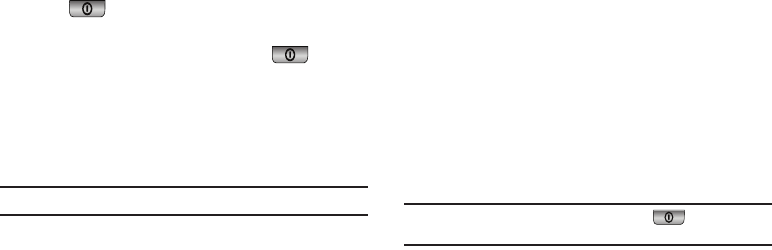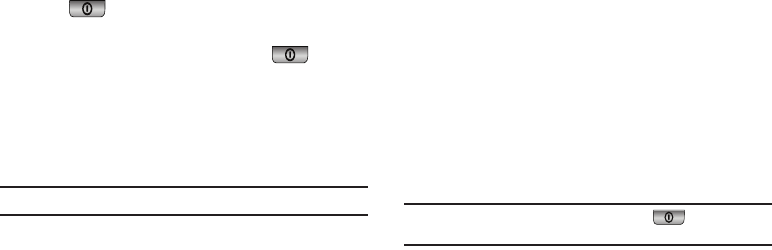
117
Screen Lock
.The following options appear in the display:
•On
— The touch screen is locked when the time set for the
backlight has passed.
•
Off
—
The touch screen remains active whether or not the
backlight is on.
2. Select the desired setting and press the
OK
soft key to save
your selection.
3. If the
On
option is selected, pressing and holding the
LOCK
key ( ) activates the touch screen.
If the
Off
option is selected, the touch screen is always
activated unless you press the
LOCK
key ( )
.
Security
Use the Security menu to lock your phone, set up emergency
numbers, set restrictions, as well as other security options.
1. From the
Settings
menu, select
Phone Settings
➔
Security
.
You’re prompted to enter the lock code.
Note:
The default lock code is the last four digits of your telephone number.
2. Select the lock code field, enter the lock code, and press
the
OK
soft key. The
Security
sub-menu appears in the
display.
Lock Phone
Locking the phone limits all outgoing calls except calls to 911
emergency and the three user-programmable emergency
numbers. You can lock the phone manually during use, or set the
phone to lock automatically when it is turned on. With the phone
in lock mode, you can answer incoming calls, but you must
unlock the phone to place outgoing calls (except to emergency
and secret numbers).
1. From The
Security
sub-menu, select
Lock Phone
. The
following phone Lock mode settings appear in the display:
•Lock
— Locks the phone immediately (The phone stays locked
until you enter the lock code.)
•Unlock
— Unlocks the phone.
•On Power Up
— The phone locks automatically the next time your
phone is powered ON (The phone stays locked until you enter the
lock code.)
2. Select the desired phone Lock mode setting and press the
OK
soft key to save your selection.
Tip:
You can manually lock your phone by pressing . (For more
information, refer to “Lock Mode” on page 14.)