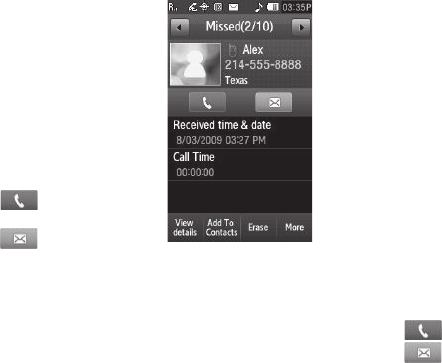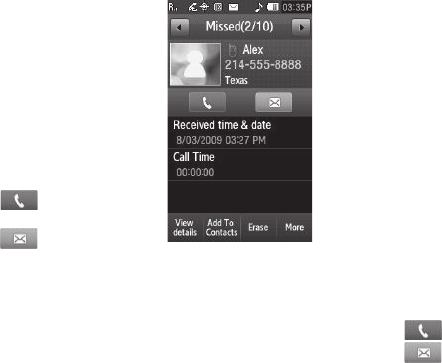
25
2.
Select the Down arrow in the upper right corner of the
screen, then select
Missed
. A list of Missed Calls appears
in the display.
3. Select a call to view further
information about it. The call
information screen shows the
caller’s name (Contacts only),
the number called received
from, the time and date the
call was received, and the
duration of the call.
4. The call information screen
offers the following options:
•
— Press to dial this
number.
•
— Press to send a
Text, Picture, or Video message
to this number. (For more information, refer to
“Creating and
Sending New Messages”
on page 49.)
•
To add the number to your Contacts list, press the
Add To Contacts
soft key.
•
Contacts only — To view Contact information for this call, press the
View details
soft key.
•
To delete the selected call from your Missed calls log, press the
Erase
soft key.
•
To block / permit deletion of the selected call, press the
More
soft
key, then select
Lock
.
•
To copy this number to the Dialer screen so that you can make
changes (such as, to add Pauses) before reuse, press the
More
soft key, then select
Copy to dialer
.
5. To review another Incoming call, press the Left and Right
arrow keys at the top of the screen.
All Calls
You can review all of the calls log entries (outgoing, incoming,
and missed calls) for the time and date of a call, as well as other
information.
1. In Standby mode, press the Menu soft key, then select
Calls. The Calls list appears in the display showing
All
calls.
2. Select a call to view further information about it. The call
information screen shows the caller’s name (Contacts
only), the number called (by), the time and date the call
was made / received, and the duration of the call.
3. The call information screen offers the following options:
•
— Press to dial this number.
•
— Press to send a Text, Picture, or Video message to this
number. (For more information, refer to
“Creating and Sending
New Messages”
on page 49.)