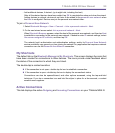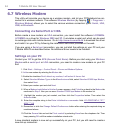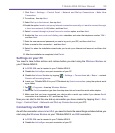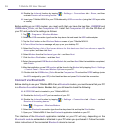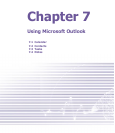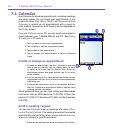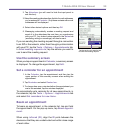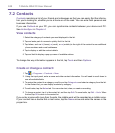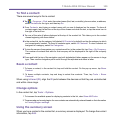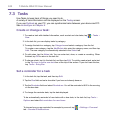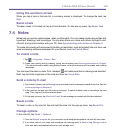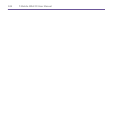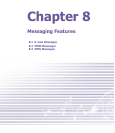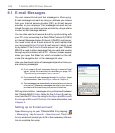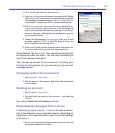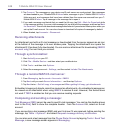T-Mobile MDA III User Manual 100
T-Mobile MDA III User Manual
101
To nd a contact:
There are several ways to nd a contact:
n Tap > Programs > Find, enter the contact name (rst, last, or middle), phone number, or address,
select Contacts for the type, and then tap Go.
n From Contacts, start typing a contact name until you see it displayed on the screen. To show all
contacts again, tap the text box at the top of the screen and clear the text, or tap the arrow icon to
the right of the text box.
n Tap one of the sets of letters displayed at the top of the contact list. This takes you to the contact
names beginning with those letters.
n In the contact list, tap the category list (labeled All Contacts by default) and tap the category to which
you’ve assigned a contact. To show all contacts again, select All Contacts. To view a contact not
assigned to a category, select No Categories.
n To view the names of companies your contacts work for, in the contact list, tap View > By Company.
The number of contacts that work for that company will be displayed to the right of the company
name.
n Press and hold the top of the navigation pad until alphabetical letters appear on the screen in large
type. Then use the navigation pad to scroll through the alphabet and select a letter.
Beam a contact
1. To beam a contact, in the contact list, tap and hold the contact. On the pop-up menu, tap Beam
Contact.
2. To beam multiple contacts, tap and drag to select the contacts. Then, tap Tools > Beam
Contacts.
When using infrared (IR), align the IR ports between the devices so that they are unobstructed
and within close range.
Change options
In the contact list, tap Tools > Options.
1. To increase the available space for displaying contacts in the list, clear Show ABC tabs.
2. The area code and country/region for new contacts are automatically entered based on the information
in Country/Region settings.
Using the summary screen
When you tap a contact in the contact list, a summary screen is displayed. To change the contact
information, tap Edit.