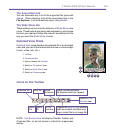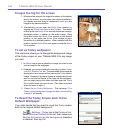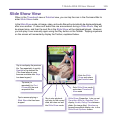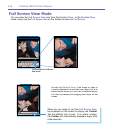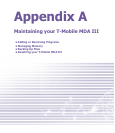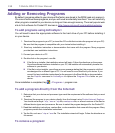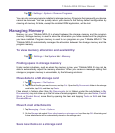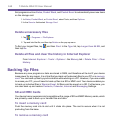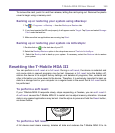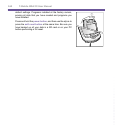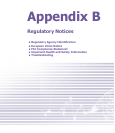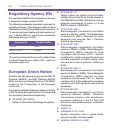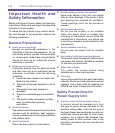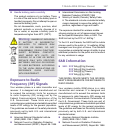T-Mobile MDA III User Manual
160
T-Mobile MDA III User Manual
161
To remove the card, push it in and then release, letting the card spring out. Remove the plastic
cover to begin using a memory card.
Backing up or restoring your system using xBackup:
1. Tap > Programs > xBackup > then the Backup or Restore tab.
2. If you have inserted the SD card properly, it will appear next to Target. Tap Open and select Storage
Card under the task bar.
3. Make sure that no applications are running, tap Start.
Backing up or restoring your system via ActiveSync
1. Double click on in the task bar of your PC.
2. Select the Backup/Restore option in the drop-down menu of Tools in ActiveSync.
3. Select the Backup tab to back up your system. If necessary, select the Restore tab to restore
your system.
Resetting the T-Mobile MDA III
You can perform a soft reset or a full reset. During a soft reset, the device is restarted and
only some data in opened programs may be lost. However, a full reset turns the battery off,
returns the device to its original factory settings, and deletes all programs, les, contacts and
other information you have saved to the device. Therefore, it is extremely important to back up
data to a storage card or your computer on a regular basis in the event that a full reset has to
be performed.
To perform a soft reset:
If your T-Mobile MDA III responds slowly, stops responding, or freezes, you can soft reset it.
A soft reset causes the T-Mobile MDA III to restart and re-adjust memory allocation. Unsaved
data in any opened applications may be lost. Use the stylus to press and hold the Reset button,
as shown bellow.
To perform a full reset:
A full device reset clears memory, deletes all data and restores the T-Mobile MDA III to its