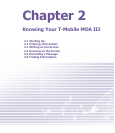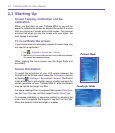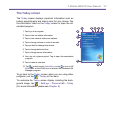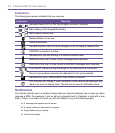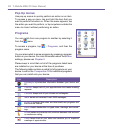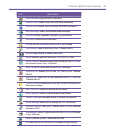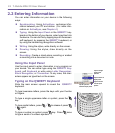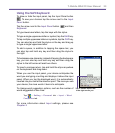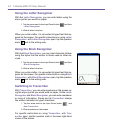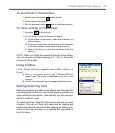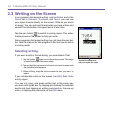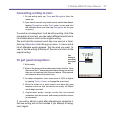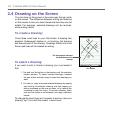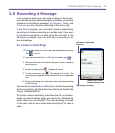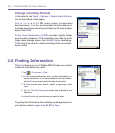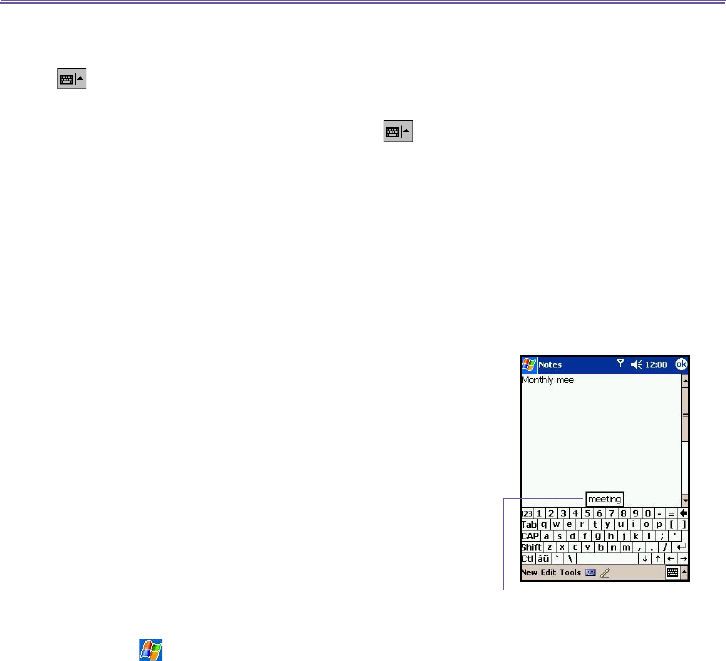
T-Mobile MDA III User Manual 22
T-Mobile MDA III User Manual
23
Using the Soft Keyboard
To show or hide the input panel, tap the Input Panel button
. To see your choices tap the arrow next to the Input
Panel button.
Tap the arrow next to the Input Panel button and then
Keyboard.
To type lowercase letters, tap the keys with the stylus.
To type a single uppercase letter or symbol, tap the Shift key.
To tap multiple uppercase letters or symbols, tap the CAP key.
You can also tap and hold the stylus on the key and drag up
to type a single uppercase letter.
To add a space, in addition to tapping the space bar, you
can also tap and hold any key and then drag the stylus to
the right.
To backspace one character, instead of tapping the backspace
key, you can also tap and hold any key and then drag the
stylus to the left across at least two others.
To insert a carriage return, tap and hold the stylus anywhere
on the keyboard and drag down.
When you use the input panel, your device anticipates the
word you are typing or writing and displays it above the input
panel. When you tap the displayed word, it is automatically
inserted into your text at the insertion point. The more you use
your device, the more words it learns to anticipate.
To change word suggestion options, such as the number of
words suggested at one time:
Tap > Setting > Personal tab > Input > Word
Completion tab.
For more information about Input settings, please see
Chapter 5.
Tap to add the word if this
is the right one for you