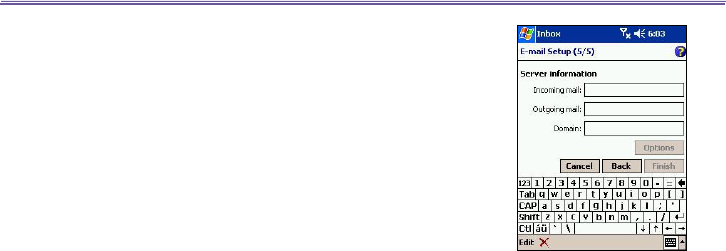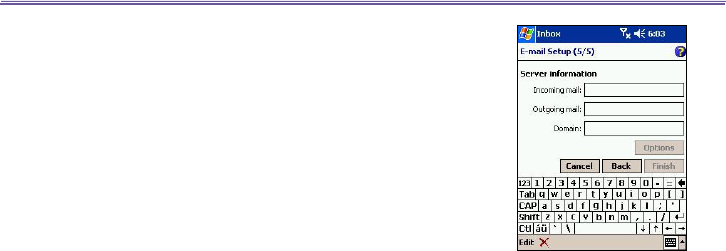
T-Mobile MDA III User Manual 106
T-Mobile MDA III User Manual
107
1. Fill in your E-mail address, then tap Next.
2.
The Auto conguration will attempt to connect your T-Mobile
MDA III to your E-mail server and automatically download
the necessary connection settings.
If Auto conguration is
unsuccessful, contact your ISP or network administrator.
3. Enter Your name, User name and Password, then tap Next.
If you check the Save password box, your device will not
ask for your password the next time you log in to an E-mail
account. However, other people can access your account
if you lose the device.
4. Select the appropriate Account type that your E-mail
provider supports (POP3 or IMAP4). E
nter a Name for
your E-mail account, then tap Next.
5. Enter your E-mail provider’s server name information for
Incoming mail and Outgoing mail, then tap Finish.
When nished, tap Accounts. Your new E-mail account will
be displayed under this menu. You can start connecting to
your E-mail server at this point.
You can set up several E-mail accounts, including your
Outlook E-mail account, but you can set up only one text
message account.
Changing options for an account:
1. Tap Accounts > Accounts.
2. Tap the name of the account, and follow the instructions
on the screen.
Deleting an account:
1. Tap Accounts > Accounts....
2. Tap and hold the name of the account > and then tap
Delete.
You cannot delete the text message account.
Downloading messages from a server
In Messaging, tap Accounts > Connect to open a connec-
tion to the Internet or your corporate network, depending on
the account. For more information, see Connection settings
in Chapter 7.
1. Tap Accounts and ensure that the account you want to use
is selected (marked by a bullet.)