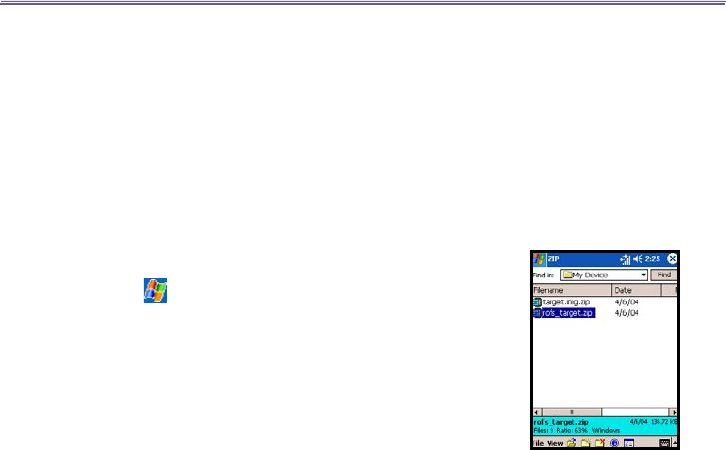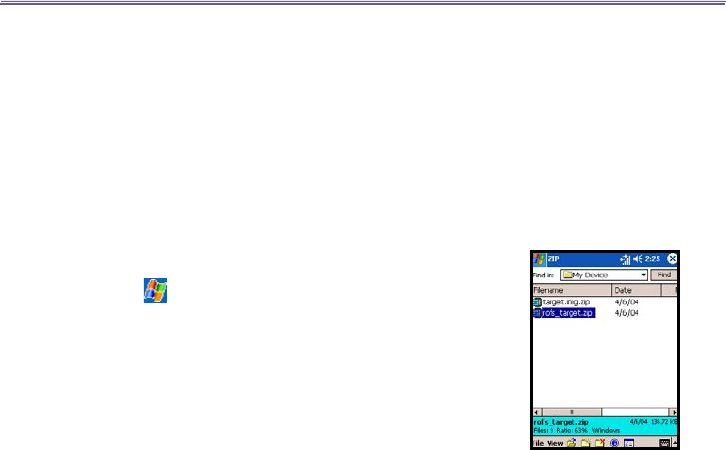
T-Mobile MDA III User Manual 134
T-Mobile MDA III User Manual
135
9.9 ZIP
ZIP allows you to save memory and increase the storage
capacity of your T-Mobile MDA III by compressing les in the
conventional "zip" format. You can view and extract archive
les received via web download, E-mail attachment, other
mobile devices, or PCs. Or, create new zip les on your T-
Mobile MDA III.
Starting ZIP
Each time ZIP is started, it searches for all les on the T-Mobile
MDA III that have the .zip extension, and displays these les
in the Archive List screen. To start ZIP:
1. Tap > Programs > ZIP
2. If .zip els are found on your device, they will display on the
Archive List screen.
3. Tap on a le to open it
.
Once a .zip folder has been opened, you can tap on the Ac-
tion menu to add, extract the les, or send them via E-mail
or Infrared to another recipient.
Customizing View
You can manipulate how the les or parent archive les are
displayed by tapping on View, and selecting either Large
Icons, Small Icons, List, or Details. The tabs in the Tools
Menu > Options
screen also allow you to set various ZIP
behaviors to your own preferences. Each tab also contains
a Reset button which resets all settings in the current tab to
the original default settings.
Archive List screen
When a search for archive .zip les has completed, they
will be listed in the Archive List screen in the order that
they were found. In this screen, there are two menus avail-
able, the File Menu and the View Menu. The Toolbar is not
displayed in the Archive List screen because the following
icons are incorporated into the Command Bar at the bottom
of the screen: Open Archive, New Archive, Delete Archive,
Archive Properties, and Options. To open the pop-up menu
in the Archive List screen, tap-and-hold on any lename in
the list. The selected le will be the target of any operations
performed from the menu. (Multiple selection of .zip les is
not allowed.) After an archive le has been opened, ZIP will