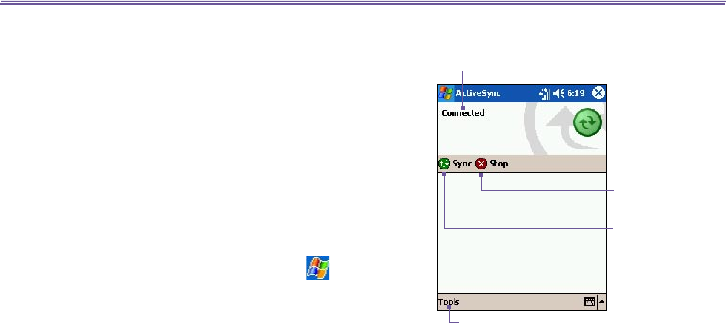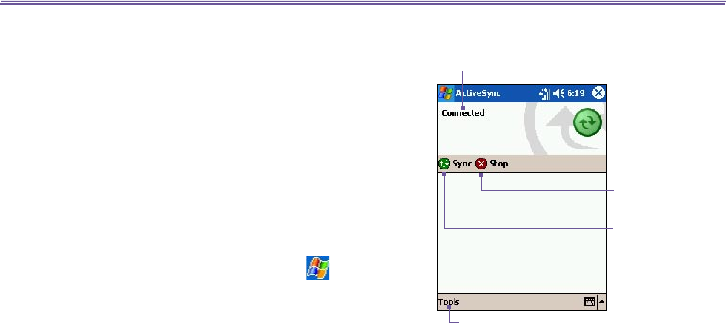
T-Mobile MDA III User Manual
56
T-Mobile MDA III User Manual
57
Tap to synchronize via IR or change
synchronization settings
View connection status
Tap to connect and
synchronize
Tap to stop
synchronization
1. Set up an infrared connection. (Install and congure an
infrared port on your PC following the manufacturer's
instructions.)
2. Switch to the infrared port on your desktop
computer: On the File menu of the ActiveSync
on your PC, click Connection Settings. In the
Allow serial cable or infrared connection to
this COM port list, select Infrared Port (IR).
3. Align the infrared ports on your PC and your T-
Mobile MDA III according to the instructions in your
owner’s manual so that they are un-obstructed
and within close range.
4.
On your T-Mobile MDA III, tap > ActiveSync
> Tools > and then Connect via IR.
4.2 Synchronizing
Information
This section provides an overview of the types of Outlook
information you can synchronize. By default, ActiveSync
does not automatically synchronize all types of Outlook
information. Use ActiveSync options on your PC to turn
synchronization on and off for specic information types.
Synchronizing Outlook E-mail
After selecting Inbox for synchronization in ActiveSync, Out-
look E-mail messages are synchronized as part of the general
synchronization process. During synchronization:
n Messages are copied from the Inbox folder on your PC
or the Microsoft Exchange server to the Inbox folder of
the Outlook E-mail account on your device. You can only
synchronize information directly with an Exchange Server
if your company is running Microsoft Mobile Information
Server 2002 or later. By default, you’ll receive messages
from the last three days only, the rst 100 lines of each
new message, and le attachments of less than 100 KB in
size.
n Messages in the Outbox folder on your device are
transferred to Exchange or
Outlook and then sent from
those programs.
n The messages on the two computers are linked. When you
delete a message on your device, it’s deleted from your PC
the next time you synchronize.