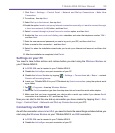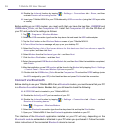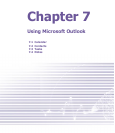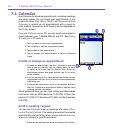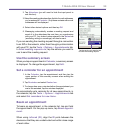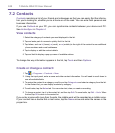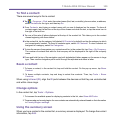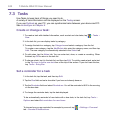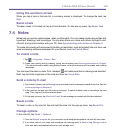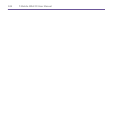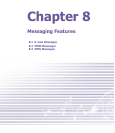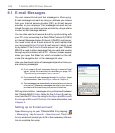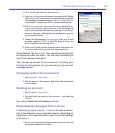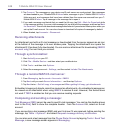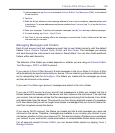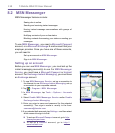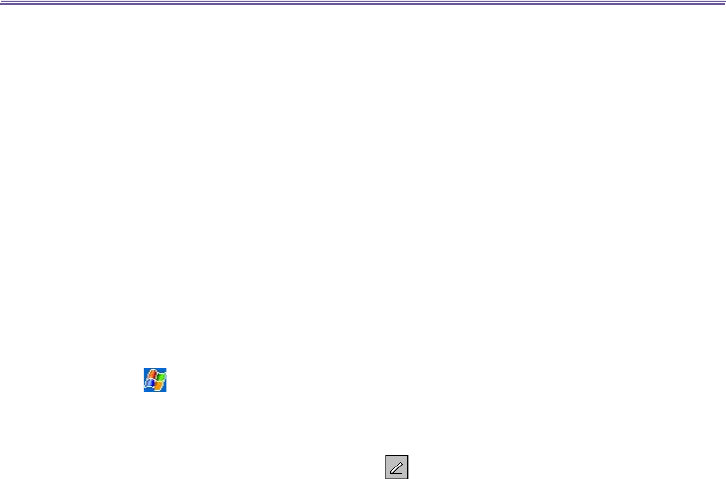
T-Mobile MDA III User Manual 102
T-Mobile MDA III User Manual
103
Using the summary screen
When you tap a task in the task list, a summary screen is displayed. To change the task, tap
Edit.
Beam a task
To beam a task, in the task list, tap and hold the task. On the pop-up menu, tap Beam Task.
7.4 Notes
Notes help you quickly capture ideas, notes, and thoughts. You can create a note using written and
typed text, drawings, and recordings. You can also share your notes with others through E-mail,
infrared, and synchronization with your PC. See Synchronizing Information in Chapter 4.
To create documents with advanced formatting or templates, such as bulleted lists and tabs, use
word processing software developed for your device, such as Pocket Word.
To create a note
1. Tap > Programs > Notes > New.
2. Create your note by writing, drawing, typing, and recording,
see Entering Information in Chapter
2 for more information about using the input panel, writing and drawing on the screen, and creating
recordings.
You can insert the date in a note. First, deselect and make sure that no drawings are selected.
Next, tap and hold anywhere on the note and then tap Insert Date.
Send a note by E-mail
1. If you haven’t already set up Messaging to send and receive messages, please do so now. See the
account settings in Chapter 8.
2. In the note list, tap and hold the note or recording. To select multiple notes or recordings, tap and
drag. Then, tap and hold the selected items.
3. On the pop-up menu, tap Send via E-mail. A new message is created with the item attached.
Beam a note
To beam a note, in the note list, tap and hold the note. On the pop-up menu, tap Beam File.
Change options
In the note list, tap Tools > Options.
1. From the Default template list, you can select a pre-designed template to use with all new notes.
2. If you store most of your notes and recordings on a storage card, in Save to, tap Storage card
to
have new items automatically stored on your storage card.