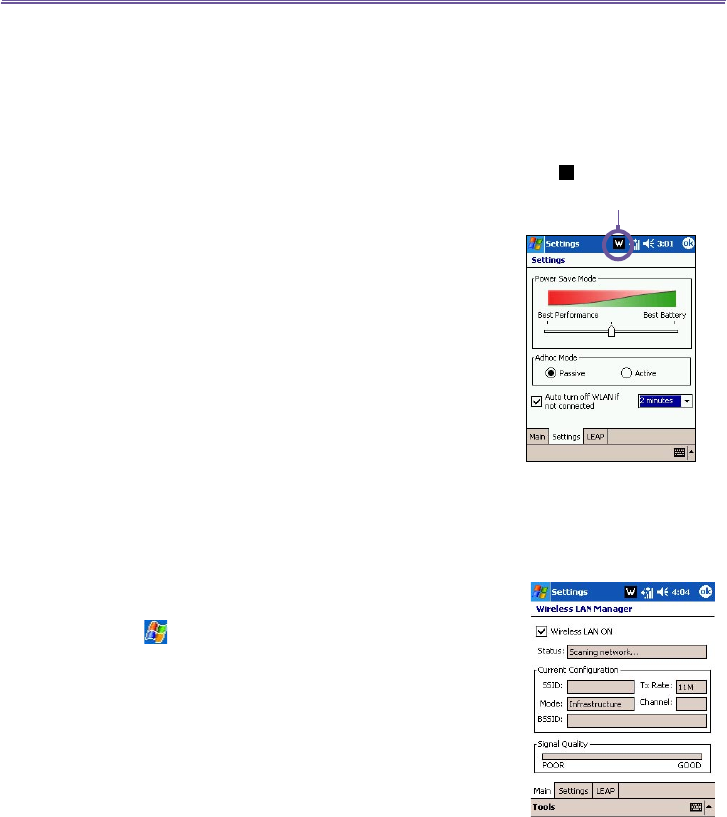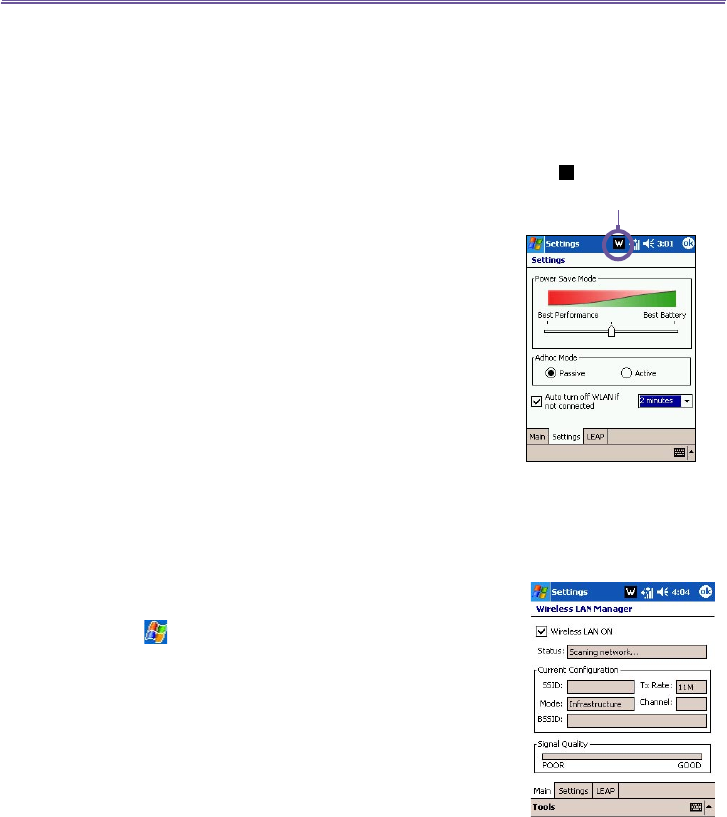
T-Mobile III User Manual
78
T-Mobile MDA III User Manual
79
do not have access to broadband Internet, consult with your
ADSL or DSL Internet service provider before running this
application.
Checking for WLAN signal
To check if your device has access to a WLAN channel signal
before opening WLAN manager:
n Today Screen: Open the Today Screen. If the device has
detected a WLAN network connection, the W icon is shown
on the top right, and a WLAN icon is shown on the bottom
right.
n Wireless Manager: Tap on Wireless Manager from either
the Start menu or the Programs menu. If your device is
receiving WLAN signals, the second button should read
WiFi is ON. WLAN, or WiFi, is the default wireless channel
setting for your device, GPRS will be launched if no WiFi
signal is detected.
n WLAN Manager: Open the Tools menu to launch this
application from the Wireless Manager, tap on the WiFi
Manager from Connections of the Settings menu.
NOTE: The availability and range of your device’s WLAN
signals may depend on the number, thickness and location
of walls, ceilings or other objects that the wireless signal must
pass through.
Turning on WLAN:
To use WLAN on your T-Mobile MDA III, you need to turn on
the internal WLAN antenna on your device.
1. Tap > Settings > the Connections tab > WLAN.
2. On the
Main tab, tap Wireless LAN ON check box to turn
the WLAN on.
When your WLAN is powered on, the LED indicator for Wire-
less LAN, located on the left upper corner of your device, will
blink green for every 6 seconds to indicate WLAN is on, or
alternate between blinking green and blinking blue for every
3 seconds if Bluetooth is also
turned on.
A W icon is shown if your T-
Mobile MDA III has detected
a WLAN connection.