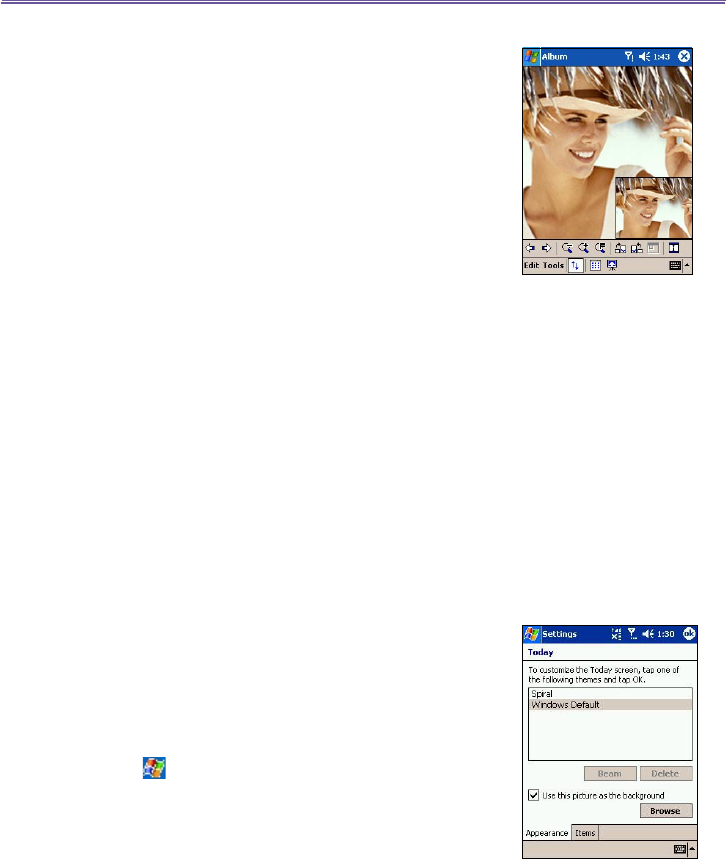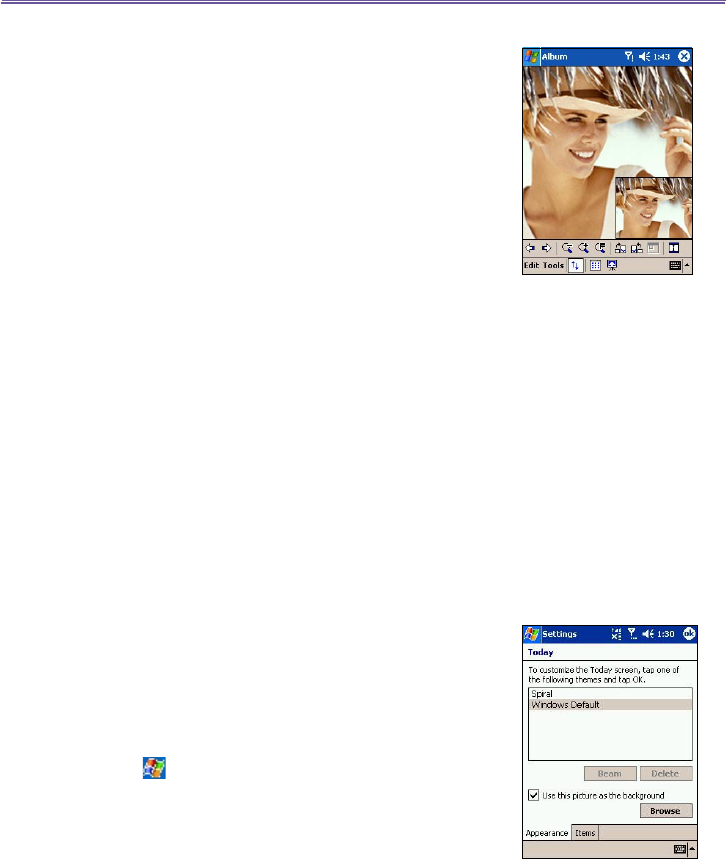
T-Mobile MDA III User Manual 154
T-Mobile MDA III User Manual
155
Images too big for the screen
1. Whenever the image is too large to be shown in the display
area in its entirety, you can press your stylus anywhere in
the display area and drag to interactively quick-pan the
image to any desired position.
2. Alternatively, you can open the Quick View window, by
tapping the Quick View icon on the Toolbar. The dotted
outline within the Quick View window shows the currently
displayed portion, in relation to the entire image. Drag
the outline within the Quick View window to the desired
position, or tap within the Quick View window to jump
the outline to a different position. When satised with the
position, tap the Quick View icon again to close the Quick
View window.
To set as Today wallpaper:
This command allows you to change the background image
of the Today screen on your T-Mobile MDA III to any image
you want.
1. In Album, tap to open a video le or image you want to use
as the image for the wallpaper.
2. If desired, you can manipulate it in any way you wish: Zoom
In or Out, Rotate, Pan, etc. The exact state of the image as
displayed on your screen will be used as the Today screen
image. Likewise, if you have chosen a video le and do not
wish to use the rst frame of the video as the wallpaper,
you can start playing the video and then open the Tools
Menu at the frame you want to use. (The video is paused
when the menu is open.)
3. Select Set as Today Wallpaper. The message “The
Today screen background image has been successfully
changed” will display.
To Reset the Today Screen back to the
Default Wallpaper:
If you later decide that you want to re-set the Today screen
back to the original default background:
Tap > Settings > Today icon in the Personal tab.
Select Windows Default in the list, then make sure
the Use this picture as the background checkbox
is checked, then tap OK.