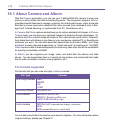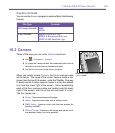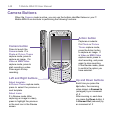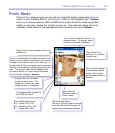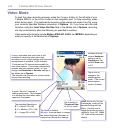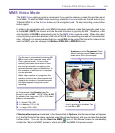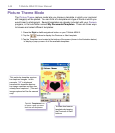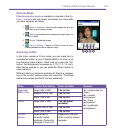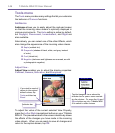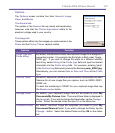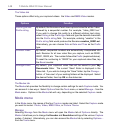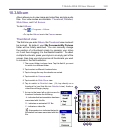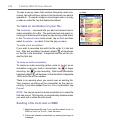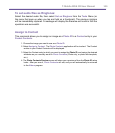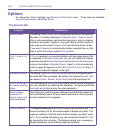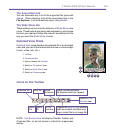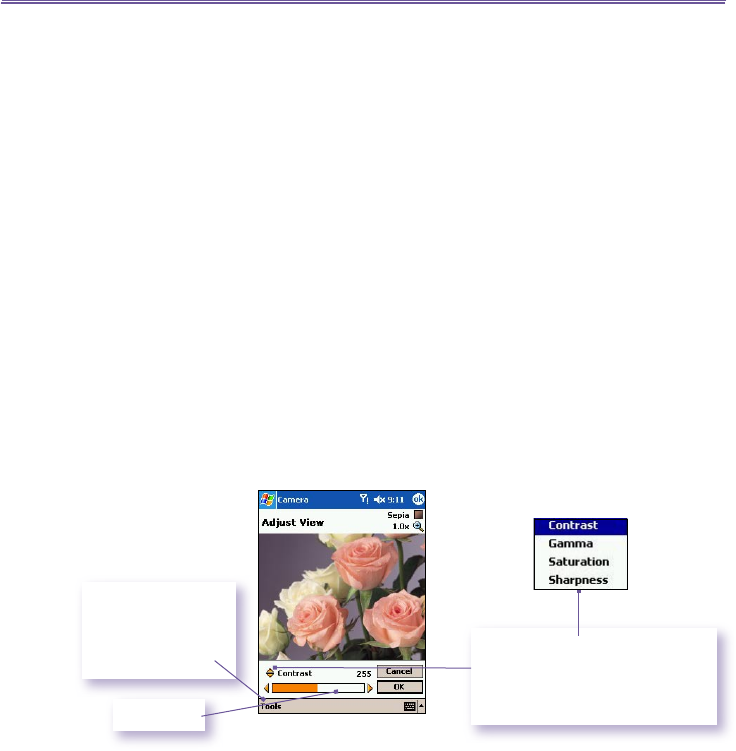
T-Mobile MDA III User Manual 146
T-Mobile MDA III User Manual
147
Tools menu
The Tools menu provides many settings that let you customize
the behavior of Camera functions.
Ambience
Ambience allows you to easily adjust the captured screen
so that the incoming video stream is optimally displayed in
various environments. The Auto setting is active by default,
but Daylight, Fluorescent, Incandescent, and Night are
also available.
Alternatively, you can select one of the other Effects, which
also change the appearance of the incoming video stream.
n Sepia (reddish tint).
n Grayscale (shades of black, white, and gray, instead
of color).
n Cool (bluish tint).
n Negative (darkness and lightness are reversed, as with
a photographic negative).
Adjust View...
Adjust View enables you to adjust the display properties:
Contrast, Gamma, Saturation, and Sharpness.
To adjust the value of the current selected View Property,
press the Left or Right navigational buttons on your T-Mobile
MDA III. The preview window in the screen interactively shows
the effects of the changes you have made in the incoming
video stream. When you are ready to save all changes and
return to the capture screen, tap OK.
If you wish to reset all
values to the original
default values, tap
Tools and then tap
Reset.
Indicator bar
Tap the triangular icons above the
indicator bar to open a menu contain-
ing the choices. Or, press the Up and
Down buttons on your T-Mobile MDA
III to switch to other choices.