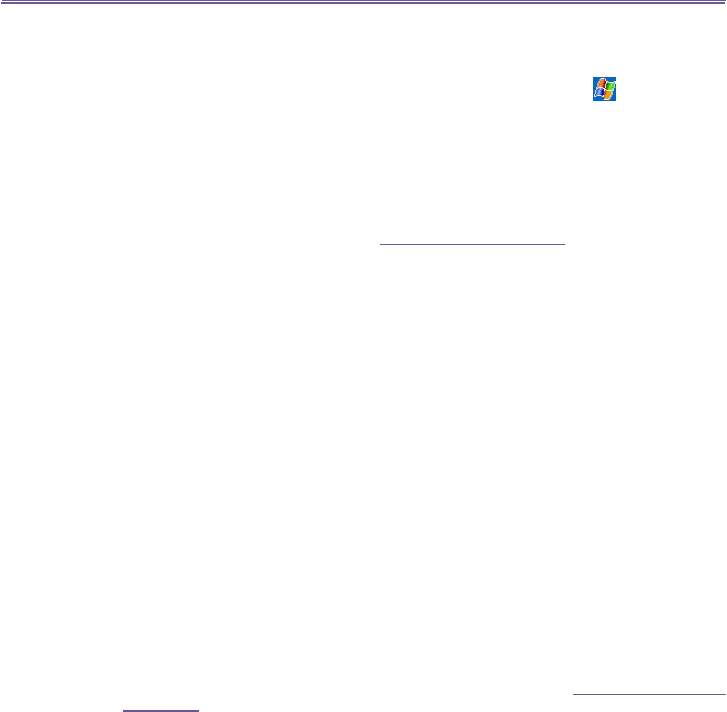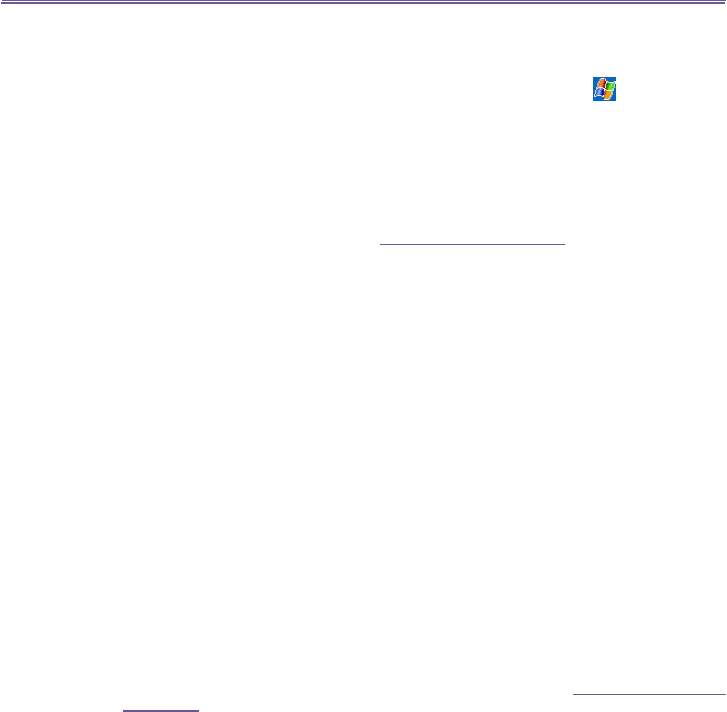
T-Mobile III User Manual
94
T-Mobile MDA III User Manual
95
6.7 Wireless Modem
This utility will simulate your device as a wireless modem, and let your PC/Notebook be con-
nected to a wireless network. The software Wireless Modem (by tapping > Programs >
Wireless Modem) allows you to select the various wireless connection types: Serial, IrDA,
USB, or Bluetooth.
Connecting via Serial Port or IrDA
Before create a new modem via IrDA connection, you need install the software IrCOMM2k.
IrCOMM2k is a driver for Windows 2000 and XP. It emulates a serial port which can be used
to exchange data with mobile devices. Go to http://www.ircomm2k.de to download the driver
and install it on your PC by following the installation instruction provided on the web.
If you are using a Serial port connection, you can just start the settings on your PC and your
T-Mobile MDA III as described below. No additional driver needs to be installed.
Settings on your PC
Contact your ISP to get the APN (Access Point Name). Before you start using your Wireless
Modem with a serial port or IrDA connection, you need to create a new modem on your PC
rst:
1. Click Start > Settings > Control Panel > Phone and Modem Options.
2.
Add a new modem by selecting the Modem tab.
3. Enable the checkbox Don't detect my modem; I will select it from a list.
4. Select Standard Modem Types in the
Manufacturers eld, select Standard 33600 bps Modem,
then select Next.
5. Select your modem port and click Next.
6. When a
Modem installation is nished!
screen appears, click Finish to go back to the
Modem tab
mentioned in Step 2. Now you can see a Standard 33600 bps Modem in the modem list.
7. Highlight the modem you just created, and then click the Properties button. Then select the
Advanced tab.
8. Enter the complete string in the Extra initialization commands: eld: AT+CGDCONT=1,"IP","
APN","",0,0
9. Remember to click the Change Default Preferences button after entering the required string as
mentioned above.
10.Click the
General tab and set the Float control by selecting None from the dropdown list. Then
keep pressing OK until the modem installation wizard exits.
A new standard modem is now set up successfully on your PC, but you still need to create a
new dial-up connection: