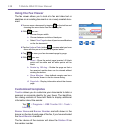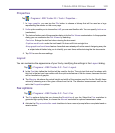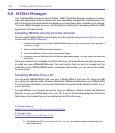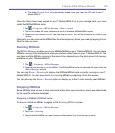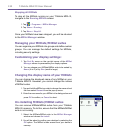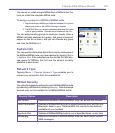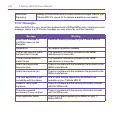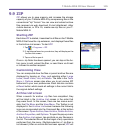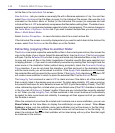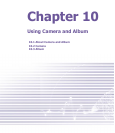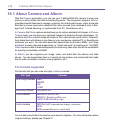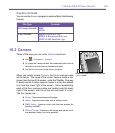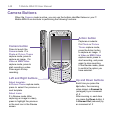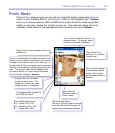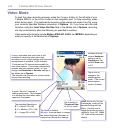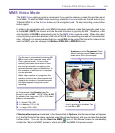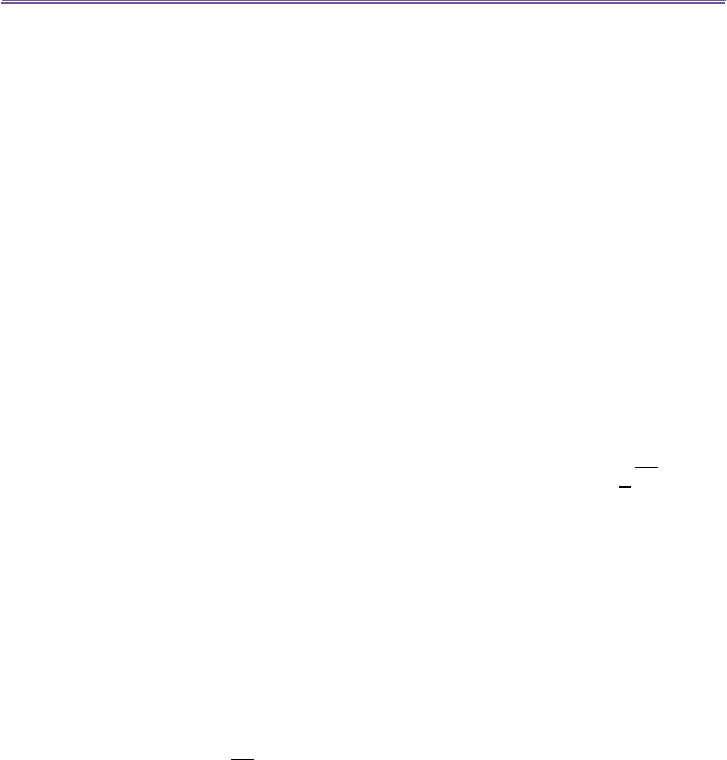
T-Mobile MDA III User Manual 136
list the les in the Individual File screen.
New Archive... lets you create a new empty le with a lename extension of .zip. You can then
select Open Archive on the File Menu to open it in the Individual File screen, then use the Add
command on the Action Menu or Toolbar (in the Individual File screen) to compress and add
individual les to it. ZIP automatically compresses the les before adding them. The default com-
pression level is a compromise between speed and ratio of compression. This can be changed in
the Tools Menu > Options > Action tab. If you wish to select multiple les, you can use Action
Menu > Multi-Select Mode.
Select Archive Properties... to view information about the current archive le.
If the Individual File screen is currently displayed and you want to switch back to the Archive File
screen, select Find Archive on the File Menu or on the Toolbar.
Extracting (copying) les to another folder
The Extract command copies the selected le or les in the current open archive, then moves the
copy to the folder of your choice. Select the desired le(s), then tap Extract. The Extract screen
will open. Tap the Selected Files button to copy and move only the selected les, or tap All Files
to copy and move all les in the folder (regardless of whether specic les were selected prior
to tapping Extract...). If you wish to automatically overwrite any existing les that might have the
same name in the destination folder (without being prompted), check the Overwrite Existing
Files checkbox. If you do not check this checkbox, and les are found in the destination folder
with the same name, you will be asked to conrm. If the Apply Path checkbox is not checked,
the extracted les will be copied to the current folder. If the Apply Path checkbox is checked, ZIP
will create a new subfolder in which to place the extracted les. Tap the Extract button.
The Integrity Test command is used in ZIP to check and see if the data in all of the individual
les currently listed in the display area are correct. To obtain data reliability, ZIP uses a common
but powerful technique for error detection known as CRC (Cyclic Redundancy Check). The CRC
value, obtained by algorithm, is listed when you use Details view (if the CRC checkbox is checked
in the View tab of Options). It doesn’t matter if there are any individual les currently selected
or not. When you tap Integrity Test, all les contained in the current archive will automatically
be tested for data correctness and reliability. A message will then appear and tell you whether
the le data is correct.
When the contents of an archive le is listed and it contains one or more subfolders, you can use
Show Folders on the View Menu to display the subfolder(s) as open or closed. When Show
Folders is active, only the subfolder name (and subfolder icon) will be shown in the le listing.
When Show Folders is not active, the subfolder name will not be shown in the le listing. In-
stead, the individual les within that subfolder will be listed along with any other les that might
be contained in the archive.