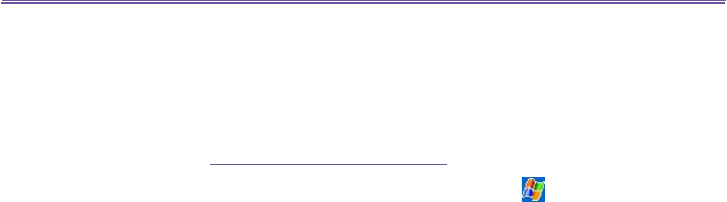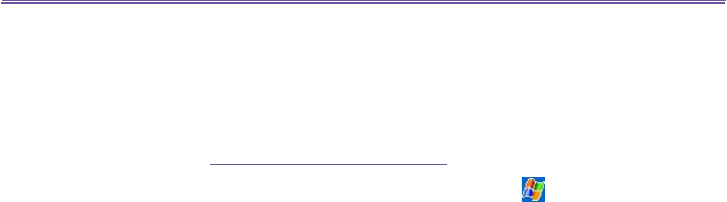
T-Mobile MDA III User Manual 120
T-Mobile MDA III User Manual
121
9.3 Windows Media Player
Use Microsoft Windows Media Player to play audio and video les that are stored on your
T-Mobile MDA III, a network, or the Internet.
You can play les in either Windows Media or MP3 format (this includes les with the extensions
.asf, .wma, .wmv, and .mp3.) To nd contents in the Windows Media Format for your T-Mobile
MDA III, please go to http://www.windowsmedia.com.
To turn on Windows Media Player on your T-Mobile MDA III, tap > Programs > Windows
Media.
About the playlist
A playlist is a list of digital media les that play in a specied order. By using playlists, you can
group audio and video les together for convenient playback. For example, you can create a
playlist of your favorite songs by a particular artist or a playlist of work-related video clips.
For more information about creating and editing a playlist on your T-Mobile MDA III, select Help
from the Start menu.
Play a le on a network:
To play streaming media, your device must be connected to a network. See the remote connec-
tion settings in Chapter 6 for more information.
1. Tap Tools > Open URL.
2. Enter a URL in the Location to Open: eld.
9.4 Pictures
Pictures collects, organizes and sorts .jpg picture les on your device. With Pictures, you can
download images to your PC, use ActiveSync to copy the les to your T-Mobile MDA III, and
view the images as a slide show.
Pictures can also be stored and transferred to your device from a MMC, SD, or any storage form
factor supported by your digital camera. Insert a card into the memory card slot and then copy
or drag the pictures from your PC to the My Documents directory on the memory card. (If the
memory card does not have a My Documents directory you must create one rst.)
Transferring pictures
Pictures stored on your PC can be synchronized with Pictures on your device. Picture synchro-
nization is not automatically selected in ActiveSync; you need to tap the sync option Files in
ActiveSync on your desktop PC to activate this function.