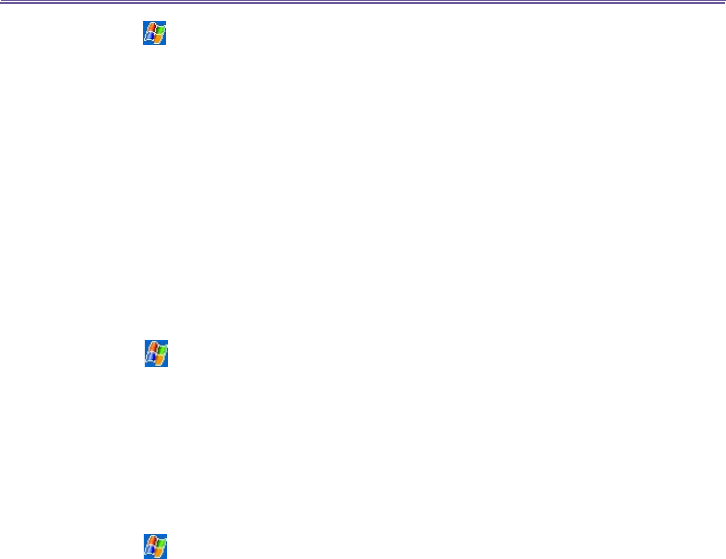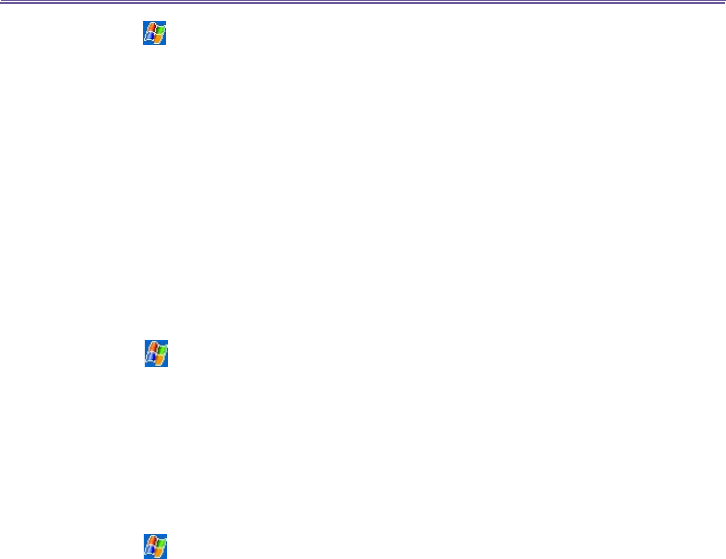
T-Mobile MDA III User Manual
158
T-Mobile MDA III User Manual
159
Tap > Settings > System > Remove Programs.
You can only remove programs installed in storage memory. Programs that came with your device
cannot be removed. You can quickly return your device to the factory default conguration by
clearing all memory. All data, except the installed ROM application, will be lost.
Managing Memory
Memory on your T-Mobile MDA III is shared between the storage memory and the program
memory. Storage memory is used to store the information you have created and the programs
you have installed. Program memory is used to run programs on your T-Mobile MDA III. The
T-Mobile MDA III automatically manages the allocation between the storage memory and the
program memory.
To view memory allocation and availability:
Tap > Settings > the System tab > Memory.
Finding space in storage memory
Under certain situations, such as when the memory is low, your T-Mobile MDA III may not be
able to automatically adjust the memory allocation. When you receive a message stating that
storage or program memory is unavailable, try the following solutions:
Move data to a SD storage card
1. Tap Programs > File Explorer.
2. Tap and hold the le you want to move, and tap Cut. Open the My Documents folder in the storage
card folder, tap Edit, and then tap Paste.
Files stored in folders other than My Documents (or in folders under the sub-folders in My
Documents) may not show up in the list view of some programs. When you use Notes, Pocket
Word, or Pocket Excel, move les by opening the item and tapping Tools or Edit and then
Rename/Move.
Move E-mail attachments
1. Tap Messaging > Tools > Options.
2. On the Storage tab, select Store attachments on storage card, and then tap OK. All existing and
future attachments will be automatically stored on the storage card.
Save new items on a storage card