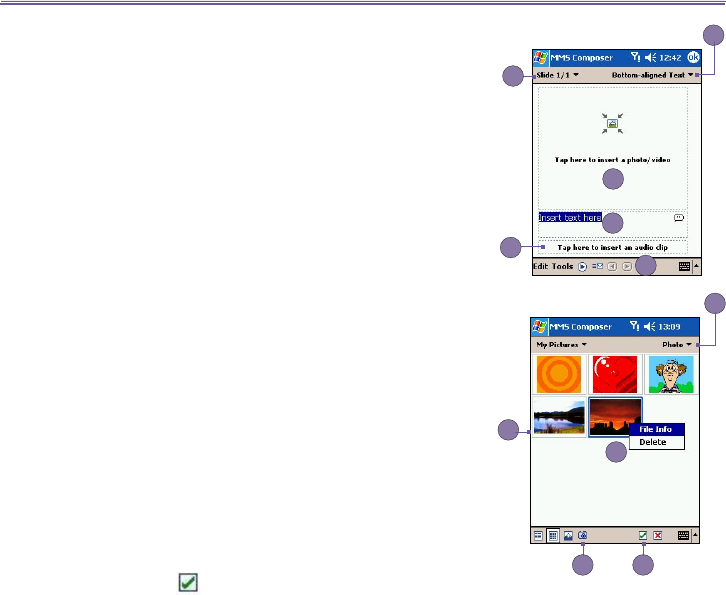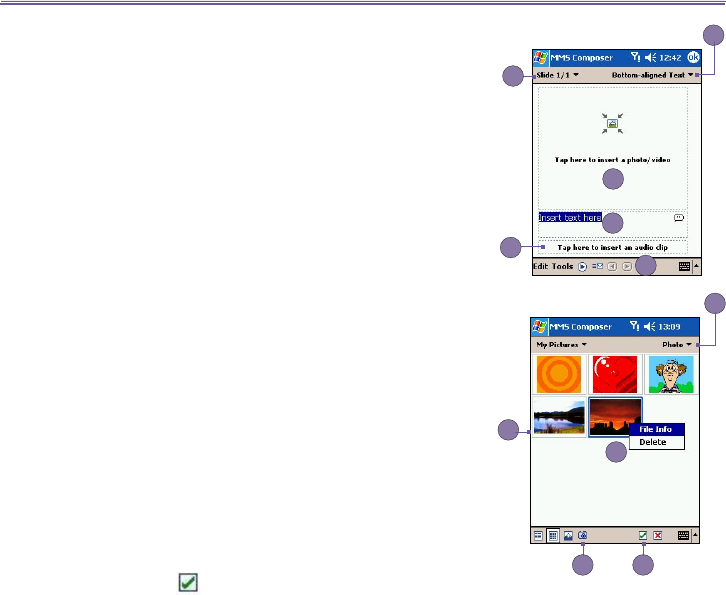
T-Mobile MDA III User Manual 112
T-Mobile MDA III User Manual
113
Creating a message
Messages are created by combining various slides. Each slide
can consist of a photo or video, audio, and text. A quick run-
down of the Create screen is illustrated as below:
1. Use this pull-down to select a specic slide in your message.
(Remember, messages can consist of multiple slides.)
2. This pull-down allows you to select the position of any
added text.
3. Tap here to choose a photo or video.
4. Tap here to input a text message.
5. Tap here to include an audio clip.
6. The menu lets you do a number of things, such as preview
and send your message.
To add a picture or video clip:
You can add either a still image or a video clip to each indi-
vidual slide. After you’ve tapped the area to add a photo or
video, you’ll be allowed to select exactly what you want to
include.
1. This pull-down lets you select a specic location that contains
photos/videos.
2. Choose either Photos or Videos from this pull-down. You
can only add either a single photo or video clip to each
individual slide.
3. Tap the specic photo or video clip that you want to add.
4. Tap the specic photo or video clip that you want to add,
then tap to select.
5. To take a new picture or video clip press the Camera icon
The picture or video clip will be automatically inserted.
Tap and hold on a le to see the File Info and Delete options.
File Info displays the le name, resolution, date, and size of
a photo. When viewing video le information, the duration of
the video is also listed. Delete deletes the le.
To add text:
You can add text to any slide. You can either enter in new
text with the keyboard, or use Canned Text. Canned Text
are previously saved words or phrases.
1. Tap the Insert text here box, then enter the text you want
to send.