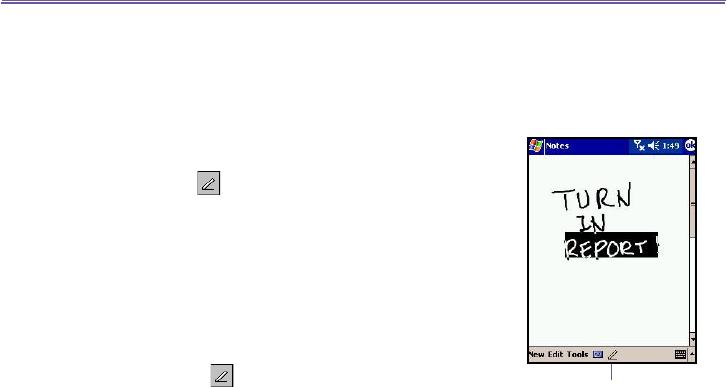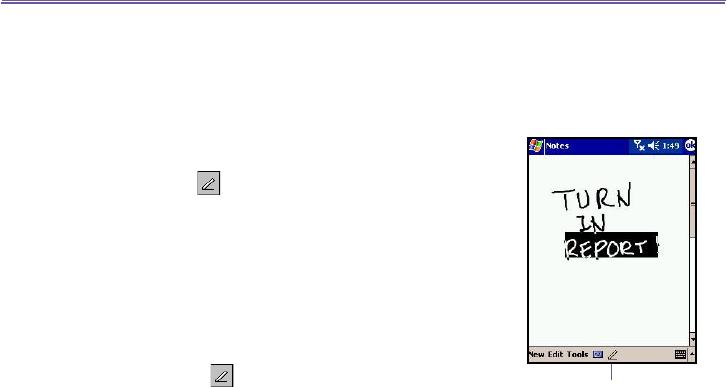
T-Mobile MDA III User Manual 26
T-Mobile MDA III User Manual
27
2.3 Writing on the Screen
In any program that accepts writing, such as Notes, and in the
Notes tab in Calendar, Contacts, and Tasks, you can use
your stylus to write directly on the screen. Write as you would
on paper. You can edit and format what you have written and
convert the information into typed text at a later time.
Tap the pen button to switch to writing mode. This action
displays lines on the screen to help you write.
Some programs that accept writing may not have the pen but-
ton. See the manual for that program to nd out how to switch
to writing mode.
Selecting writing
If you want to edit or format writing, you must select it rst.
1. Tap the button again to exit the writing mode. This helps
to select the written text more easily.
2. Tap and hold the stylus next to the text you want to select until
the insertion point appears.
3. Without lifting, drag the stylus across the text you want to
select.
If you accidentally write on the screen, tap Edit, then Undo
and try again.
You can cut, copy, and paste written text in the same way
you work with typed text, by tapping and holding the selected
words and then tapping an editing command on the pop-up
menu, or tapping the command on the Edit menu.
Tap the Pen button and
use your stylus like a pen