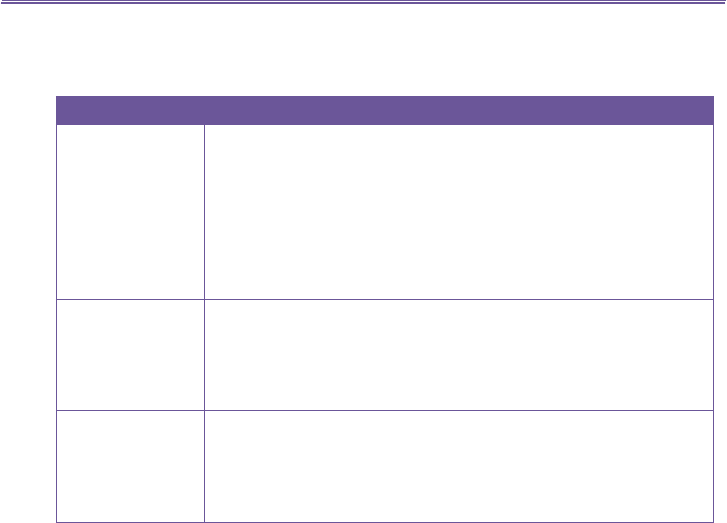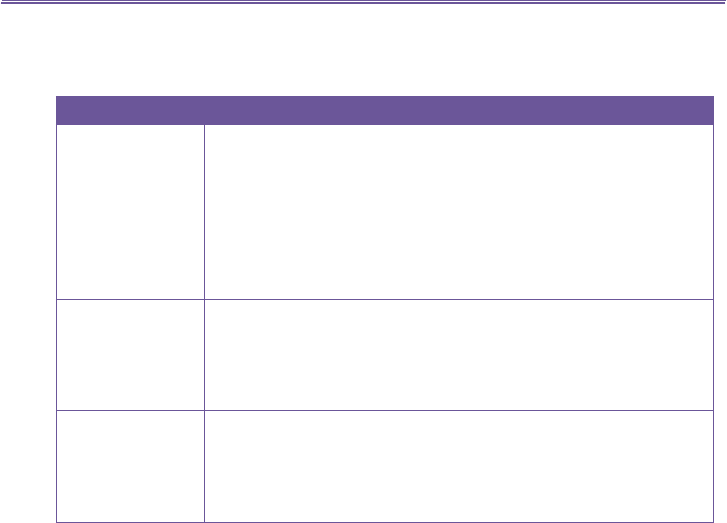
T-Mobile MDA III User Manual 148
T-Mobile MDA III User Manual
149
The Video tab
These options affect only your captured videos: the Video and MMS Video modes.
Options Function
Prex type and
Prex string
By default, the le name of each new captured video le will be “video”
followed by a sequential number. For example, "video_00001.avi."
If you wish to change this prex to a different arbitrary text string,
select String in the Prex type eld and type the desired characters
into the Prex string eld. For example, entering “vacation” in the
Prex string eld would produce the lename vacation_00001.avi.
Alternatively, you can choose Date or Date and Time as the Prex
type.
Counter index By default, sequential numbers are automatically incorporated into
each lename for all new video les you capture, such as 00000,
00001, 00002, etc. The number follows the Prex (explained above).
To reset the numbering to “00000” for your captured video les, tap
the Reset counter.
Storage folder By default, your captured video les will be saved to your \My
Documents folder. The current “Save” folder is displayed in the
Video tab. If you wish to change the “Save” folder, tap the Change...
button. A “tree view” of your existing folders will be displayed. Select
the desired folder, then tap OK on the status bar.
The Modes tab
The Modes tab provides the exibility to change certain settings for each Capture mode. You
can access it in two ways: Select Options from the Tools menu, or select Manage... from the
Mode menu. Options in the Modes tab will vary, depending on the selected Capture mode.
Mode menu
In the Mode menu, the names of the four Capture modes are listed. Select the Capture mode
you want to invoke: Photo, Video, MMS Video, or Picture Theme.
Manage
Selecting Manage from the Mode menu will open the Modes tab of Options directly. The
Modes tab allows you to change the Encoder and Resolution settings of the various Capture
modes, if desired. Alternatively, you can also access the Modes tab by selecting Options...
from the Tools menu.