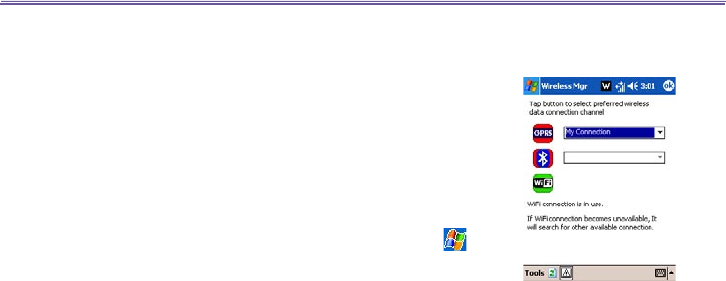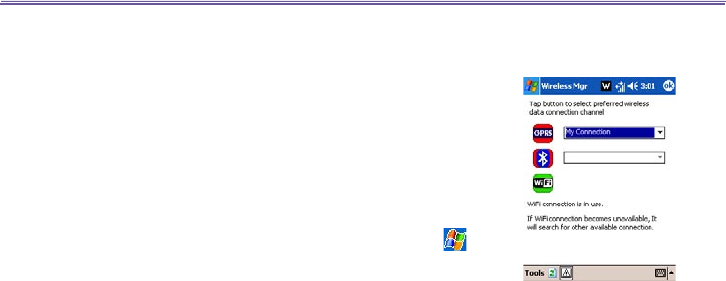
T-Mobile III User Manual
76
T-Mobile MDA III User Manual
77
6.3 Wireless Manager
Wireless Manager allows you to easily open GPRS, WiFi
Internet connections, or launch Bluetooth. Make sure that
you have a cellular or Internet service subscription for your
T-Mobile MDA III, Bluetooth-enabled or WiFi-enabled network-
ing devices before proceeding.
Checking Wireless connection status:
Wireless Manager offers several ways to check on the current
wireless connection status of your T-Mobile MDA III. Tap >
Programs > Wireless Manager.
The indicator will indicate the
current ON/OFF status for each specic wireless channel.
If the device has detected a cellular network service connec-
tion, the G GPRS icon is shown on the top right. Likewise, the
W WiFi and Bluetooth icons are shown at the bottom right.
Enabling/Disabling Wireless connection:
Tap a button to enable or disable a wireless channel ON or
OFF. Once a wireless channel is selected, a pop-up menu
will ask you to conrm your selection; tap on Yes to conrm,
or No to cancel. The manager will rst launch the WiFi as the
default channel. If no WiFi access is found, the application
will then use the GPRS channel.
Tools menu
Tap on Tools to deselect and turn off the pop-up conrmation
menu, launch the Bluetooth Manager, Bluetooth Settings, or
WLAN Manager.
6.4 Wireless LAN Manager
WLAN Manager allows you to conveniently manage a WiFi
Internet connection on your T-Mobile MDA III. You can manage
the network setting and congure the device’s power save
mode to make optimal use of the battery under the WLAN
networking environment. WLAN Manager is designed to work
with the existing 802.11b devices such as access points or
routers. To run the WLAN Manager with your device, you will
need to have access to broadband Internet and the neces-
sary access point or router that emits WLAN signals. If you