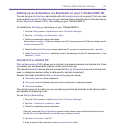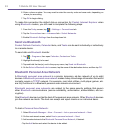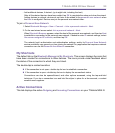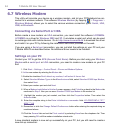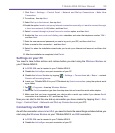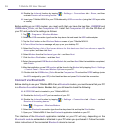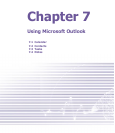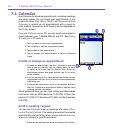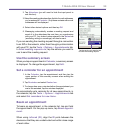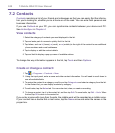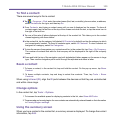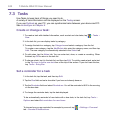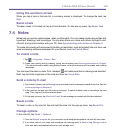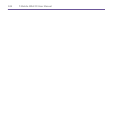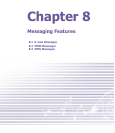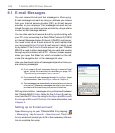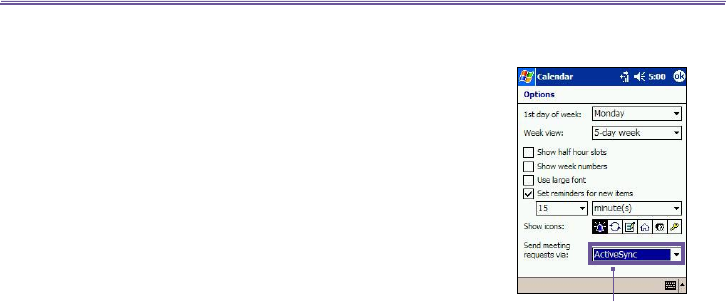
T-Mobile MDA III User Manual 98
T-Mobile MDA III User Manual
99
2. Tap Attendees (you will need to hide the input panel to
see this box).
3. Select the meeting attendees from the list of e-mail addresses
you’ve entered in Contacts. Only those contacts with e-mail
addresses will be displayed.
4. Select other desired options and then tap OK.
5. Messaging automatically creates a meeting request and
sends it to the attendees the next time you synchronize
with your PC. Any textual notes entered in the Notes tab
(excluding writing or recordings) will also be sent.
If you are sending the meeting request through a connection
to an ISP or the network, rather than through synchronization
with your PC, tap the Tools > Options > Appointments tab.
In Send meeting requests via, tap the service you want to
use to send the meeting request.
Use the summary screen
When you tap an appointment in Calendar, a summary screen
is displayed. To change the appointment, tap Edit.
Set a reminder for an appointment
1. In the Calendar, tap the appointment, and then tap the
upper portion of the summary screen when editing the
appointment.
2. Tap Reminder and select Remind me.
3. To change how many minutes before the appointment you
are to be reminded, tap the minutes displayed.
To automatically set a reminder for all new appointments, in
the calendar, tap the Tools > Options > Appointments tab
and select Set reminders for new items.
Beam an appointment
To beam an appointment, in the calendar list, tap and hold
the appointment. On the pop-up menu, tap Beam Appoint-
ment.
When using infrared (IR), align the IR ports between the
devices so that they are unobstructed and within close range
of each other.
Tap the service you want to use
to send the meeting request.