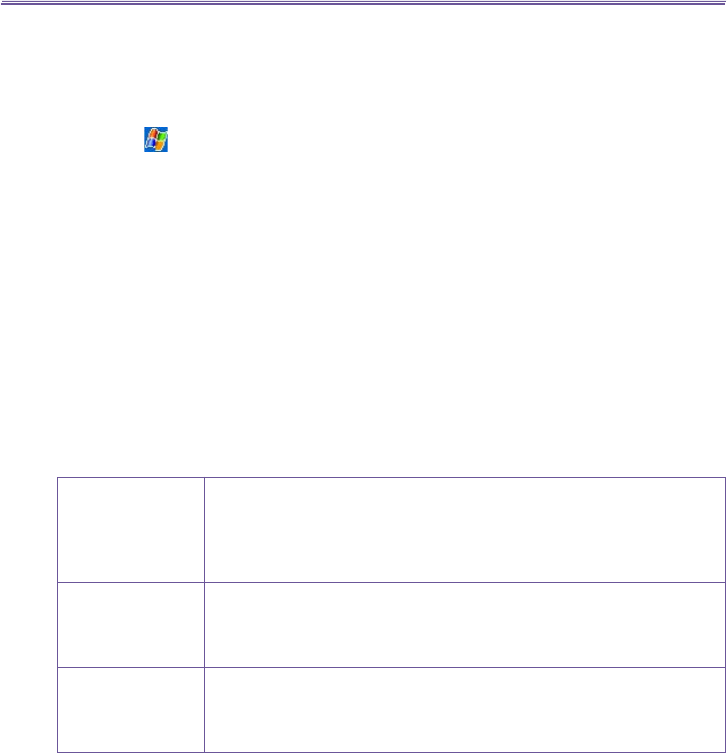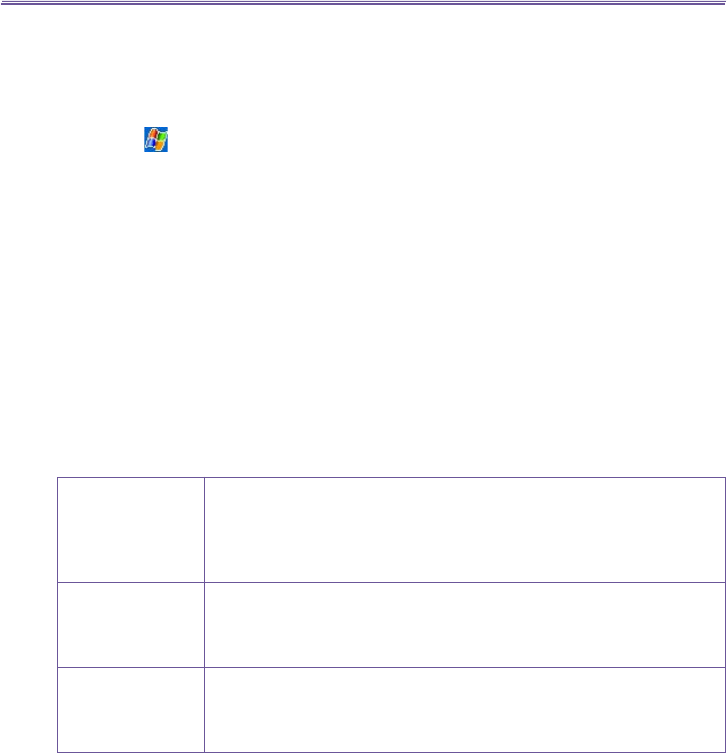
T-Mobile MDA III User Manual
46
T-Mobile MDA III User Manual
47
To manage your groups:
You can create a new group, rename, delete, and assign and unassign a photo to a group by
tapping Tools > then Manage group.
To assign a contact to a group:
1. Tap > Programs > Photo Contacts.
2. Select a contact from the list, or create a new one by tapping Edit, then New. Contacts here fully
mirror those in Microsoft Contacts.
3. Tap Edit > then Assign Group.
4. Select a group from the list, then tap OK.
NOTE: To unassign tap Unassign Group on the Edit menu.
Show Contact Names Only
When Show Contact Names Only is selected on the View menu, only the name of each
Contact entry (no phone number or other data) will be listed. The Photo ID (if any) will still be
displayed.
Set Default Photos...
The Set Default Photos screen lets you assign, unassign, and preview default Photo IDs to
appear for these three situations:
Unknown photo This photo will display whenever the phone number of the incoming call
is not known to Caller ID because no phone number was “passed in” to
your T-Mobile MDA III. This would occur if the person calling you has
blocked their phone number from being displayed to the receiver, or has
not enabled the broadcast of their Caller ID.
Not-found photo This option in the Set Default Photos screen lets you assign a generic
Photo ID to any incoming call from a person whose number is not found in
your Contacts. That is, the phone number of the incoming call is known,
but has no matching entry in your Contacts.
Default photo This photo will display when the incoming call is found to be from a
matching entry in your Contacts database, but so far there is no individu-
ally-assigned Photo ID for either that individual Contact entry, or for the
Group it belongs to.
1. To select Set Default Photos, tap Tools > then select Set Default Photos.
2. Check a circle next to one of the categories, then tap Assign.
3. Select a picture, then assign settings.