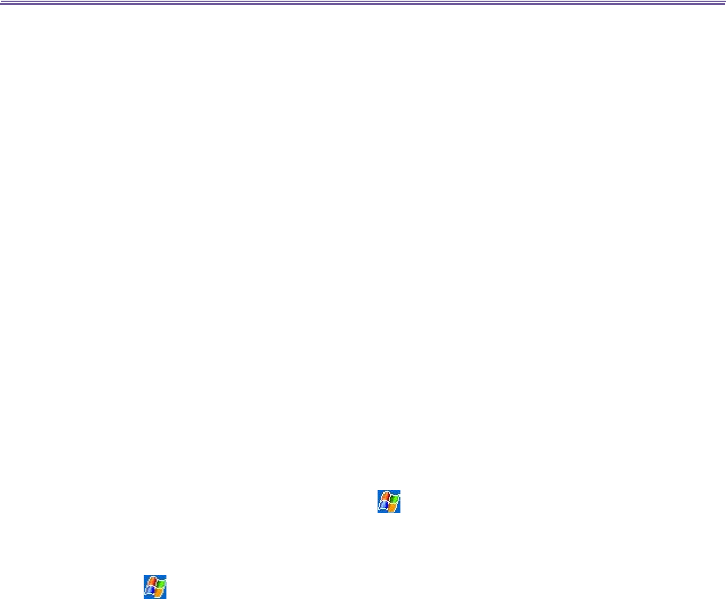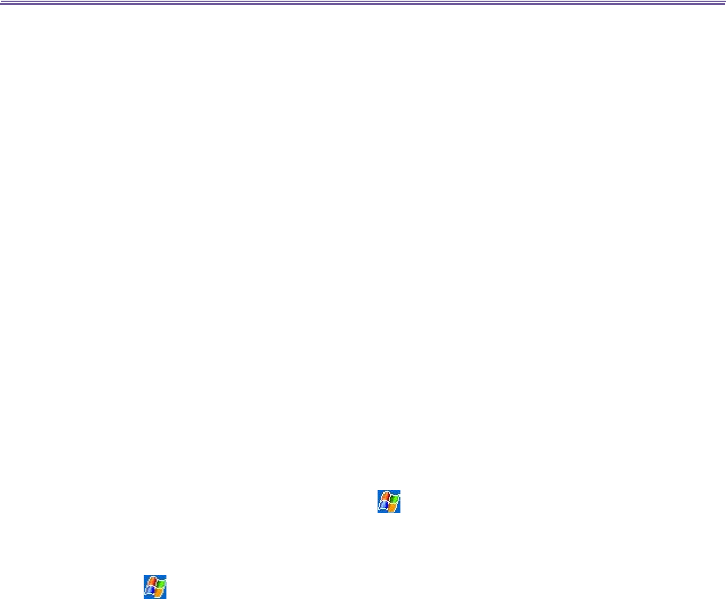
T-Mobile III User Manual
94
T-Mobile MDA III User Manual
95
1. Click Start > Settings > Control Panel > Network and Dial-up Connections > Make New
Connection.
2. To continue, then tap Next.
3.
Select Dial-up to the Internet, then tap Next.
4. Enable the option I want to set up my Internet connection manually, or I want to connect through
a local area network (LAN) button, and then
Next.
5. Select I connect through a phone line and a modem option, and then
Next.
6. Enable the Use area code and dialing rules checkbox and enter the telephone number *99# >
and then Next.
7. Enter the user name and password you use to log on to your ISP, and then click
Next.
8. Enter a name for this connection > and then
Next.
9. Select No when the installation wizard asks you to set up an Internet mail account, and then click
Next.
10. After the installation is completed, click Finish.
Settings on your PC
You need to take further actions and notices before you start using the Wireless Modem on
your T-Mobile MDA III:
n A GPRS SIM card is inserted in your T-Mobile MDA III.
n
Disable the ActiveSync com port connection of your PC.
n Disable the Infrared function by tapping > Settings > Connections tab > Beam > uncheck
Receive all incoming beams.
n Insert your T-Mobile MDA III to your PC/Notebook by Serial connection (using the optional serial
sync cable).
1. Tap
> Programs > then tap Wireless Modem.
2. Select the Serial connection type from the drop-down list and insert the serial cable adapter.
3. Make sure that you have connected your device with a serial sync cable if you choose Serial
connection to a notebook or PC, and then tap Start.
Now you can start to dial the new dial-up connection you have created by tapping Start > Set-
tings > Control Panel > Network and Dial-up Connections on your PC.
Connecting via USB Port
As with the connection via serial or IrDA, you need to check the same things as below before you
start using the Wireless Modem on your T-Mobile MDA III via USB connection:
n A GPRS SIM card is inserted in your T-Mobile MDA III.
n Disable the ActiveSync com port connection of your PC.