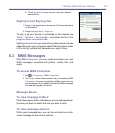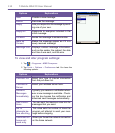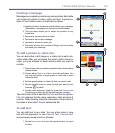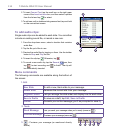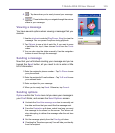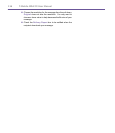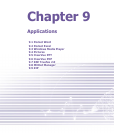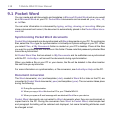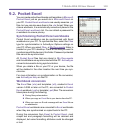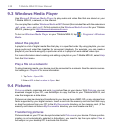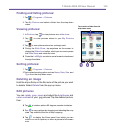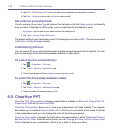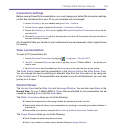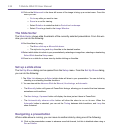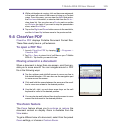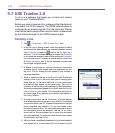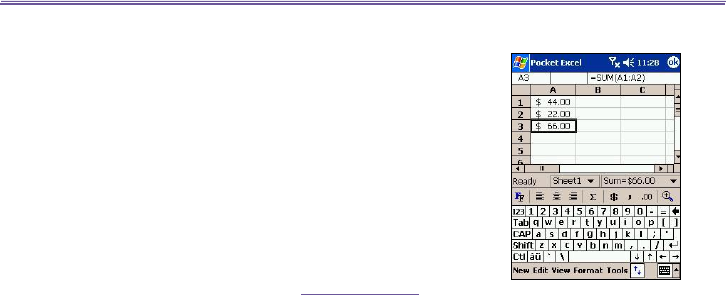
T-Mobile MDA III User Manual 118
T-Mobile MDA III User Manual
119
9.2. Pocket Excel
You can create and edit workbooks and templates in Microsoft
Pocket Excel just as you would do in Microsoft Excel on
your PC. Pocket Excel workbooks are usually saved as .pxl
les, but you can also save them in the .xls format. When you
close a workbook, it is automatically named and placed in the
Pocket Excel workbook list. You can attach a password to
a workbook to ensure privacy.
Synchronizing Pocket Excel workbooks
Pocket Excel workbooks can be synchronized with Excel
workbooks on your PC. To synchronize les, select the Files
type for synchronization in ActiveSync Options settings on
your PC.
When you select Files, a \My Documents folder is
created on your PC’s desktop. Place all the les you want to
synchronize with the device in this folder. Password-protected
les cannot be synchronized.
All Pocket Excel les that are stored in \My Documents
and its subfolders are synchronized with the PC. ActiveSync
converts documents during synchronization.
When you delete a le on your PC or your device, the le
will be deleted in the other location the next time you syn-
chronize.
For more information on synchronization or le conversion,
see ActiveSync Help on the PC.
Workbook conversion
The Excel les (.xls) and templates (.xlt), created in Excel
version 5.0/95 or later on the PC, are converted to Pocket
Excel workbook (.pxl) or template (.pxt) les. The conversion
takes place during the following:
n During le synchronization.
n When you copy an Excel le to your device from the PC.
n When you open an E-mail message with an Excel le as
an attachment.
Pocket Excel workbooks are converted to Excel workbooks
when they are synchronized or copied back to the PC.
During the conversion from Excel to Pocket Excel, most
simple text and paragraph formatting will be retained and
displayed, but some formatting attributes could be changed
or lost.