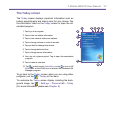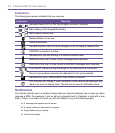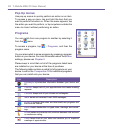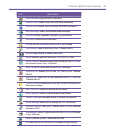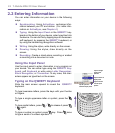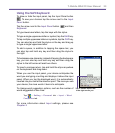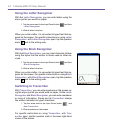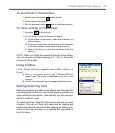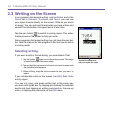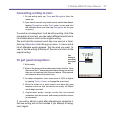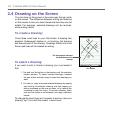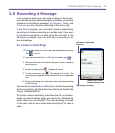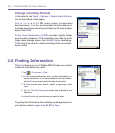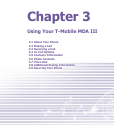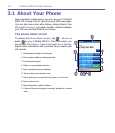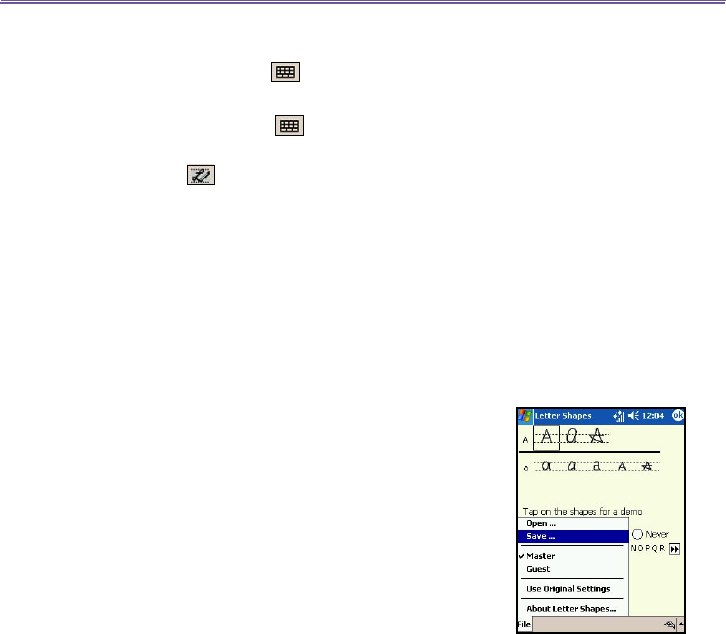
T-Mobile MDA III User Manual 24
T-Mobile MDA III User Manual
25
To punctuate in Transcriber:
1. Tap the keyboard button
on the tool bar.
2. Tap the desired punctuation.
3. Tap the keyboard button
again to hide the keyboard.
To learn writing in Transcriber:
1. Tap button
on the tool bar.
2. A Letter Shapes Selector screen will appear:
n At the bottom of the screen, select the character you
wish to explore.
n At the top of the screen, tap the picture of this character.
It will slowly redraw, showing the writing sequence.
n Select how often you write the character using that
method.
NOTE: When you nish the selection through all the letters,
you can save as a prole by tapping File > Save > And enter
a name for the prole.
Using Proles
Letter Shape Selector supports two proles: Master or
Guest:
n Master: is typically used by the T-Mobile MDA III's
primary user. This prole is unaffected by any
Guest user
settings.
n
Guest: is for temporary device usage by another person.
Editing/Selecting Text
Each input program provides cursor keys to move through text
and backspace so that you can correct spelling, grammar or
insert additional information. Alternatively, you can use your
stylus to make an insert.
To select typed text, drag the stylus across the text you want
to select. You can cut, copy, and paste text by tapping and
holding the selected words and then tapping an editing com
-
mand on the pop up menu, or by tapping the command on
the Edit menu.