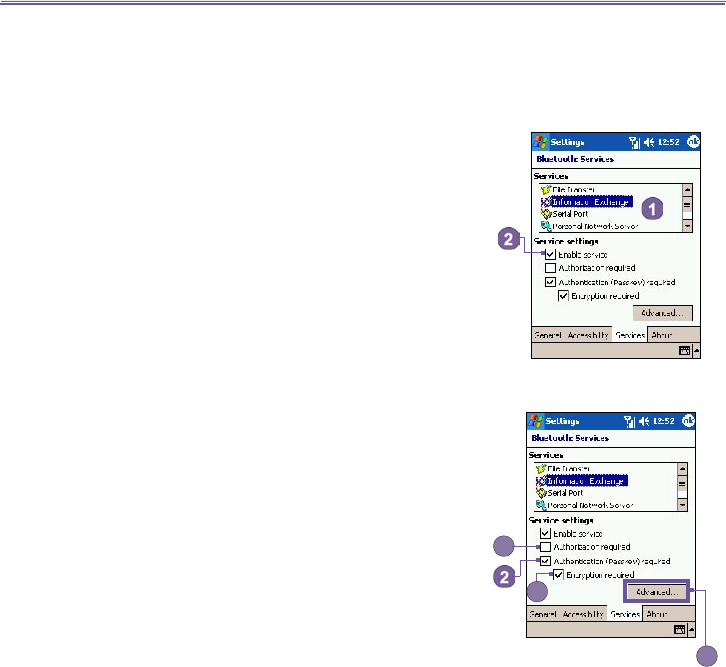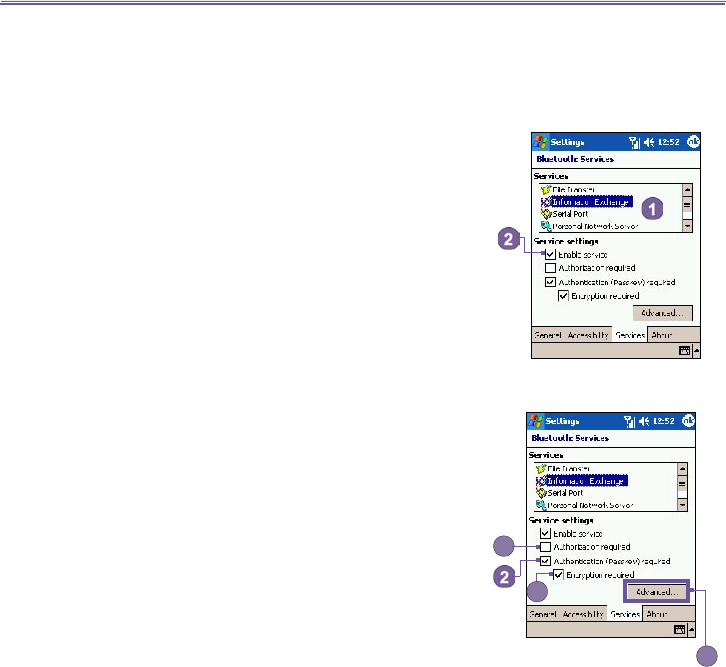
T-Mobile III User Manual
86
T-Mobile MDA III User Manual
87
In the Service settings area of Services tab
by tapping the
Bluetooth icon in the lower-right corner of the Today screen
> Bluetooth Settings:
1. Authorization required: When enabled, your T-Mobile MDA
III will require that each attempt to establish a connection
be individually authorized on the pop up Authorization
Request screen; that is, you must authorize each
connection, when a remote device attempts to connect
to this service.
2.
Authentication (Passkey) required
: When enabled, a
passkey or a Link Key is required from the remote device
before allowing the connection. A passkey is a code you
enter to authenticate connections requested by other
devices. This passkey must be known and used by both
parties, otherwise, the connection will not be allowed.
3. You can also enable the Encryption required function if you
want to require all data exchanged between your T-Mobile
MDA III and the remote Bluetooth device to be encrypted.
4. Some services have advanced configuration options;
if available, tab Advanced to access the additional
settings.
Bluetooth Manager
Bluetooth Manager provides a friendly user interface for es-
tablishing connections based on the connection preferences
and proles that you have set in the Bluetooth Settings. With
Bluetooth Manager, you can:
n Exchange information or business cards.
n Create, manage, and use the services connection that you
have enabled in the Bluetooth Settings with other remote
devices.
n Display shortcuts.
n Control the on-screen display.
To run Bluetooth Manager, tap the Bluetooth icon on the
lower-right corner of the Today screen > Bluetooth Man-
ager.
Opening Bluetooth Manager automatically turns on
Bluetooth.