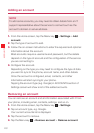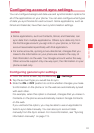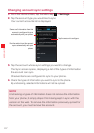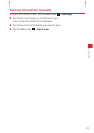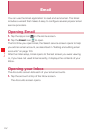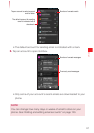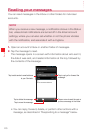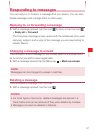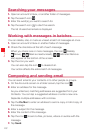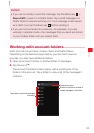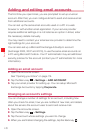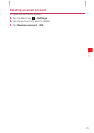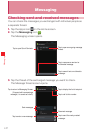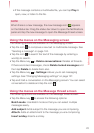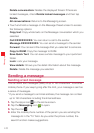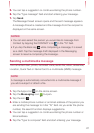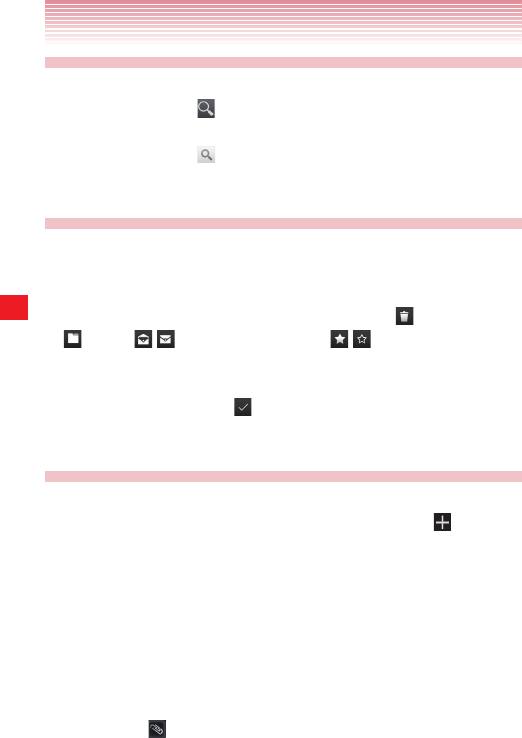
118
Email
Searching your messages
1. Open an account’s Inbox, or another folder of messages.
2. Tap the search icon .
3. Enter the word(s) you want to search for.
4. Tap the search icon to start the search.
The list of searched emails is displayed.
Working with messages in batches
You can delete, star, or mark as unread a batch of messages at once.
1. Open an account’s Inbox or another folder of messages.
2. Check the checkbox at the left of each message.
When you check one or more messages, the icon
(Delete),
(Move), / (Mark as read/unread), / (Add star/Remove
star) appear at the bottom of the screen.
3. Tap the icon you want.
You can also tap the icon
to deselect all.
Your action affects the entire batch of messages.
Composing and sending email
You can send email to your contacts or to other people or groups.
1. On the Accounts screen or a folder screen, tap the icon .
2. Enter an address for the message.
As you enter text, matching addresses are suggested from your
Contacts. You can tap a suggested address or enter a new one.
Separate multiple addresses with commas.
3. Tap the Cc/Bcc to enter an address to send a copy or blind copy of
the message.
4. Enter a subject for the message.
5. Enter the content of the message.
6. Tap the icon to send a files, pictures, videos or audios with the
message.
7. Tap Send.