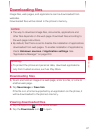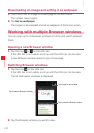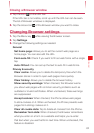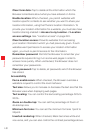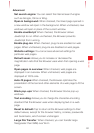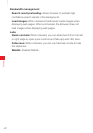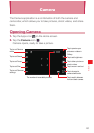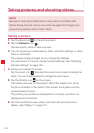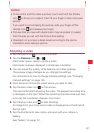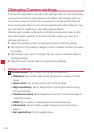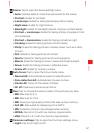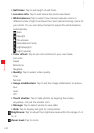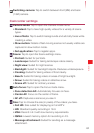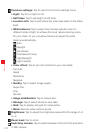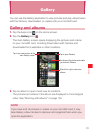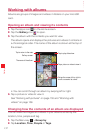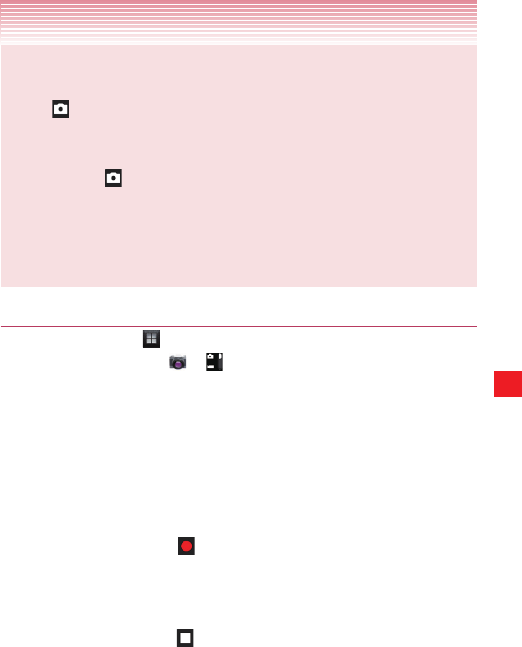
145
Camera
NOTES
• To focus first and then take a picture, touch and hold the Shutter
icon
to focus on a subject, then lift your finger to take a focused
picture.
If you want to cancel taking the picture, slide your finger off the
Shutter icon
and release your finger.
• Pictures that you take with digital zoom may be smaller (in pixels)
than the size you set with the Picture Size setting.
• Orientation of a picture is determined according to the phone
orientation when taking a picture.
Shooting a video
1. Tap the Apps icon on the Home screen.
2. Tap the Camera icon > .
Camcorder opens, ready to shoot a video.
Camcorder is always displayed in landscape orientation.
3. You can adjust the quality, white balance, and other settings.
The preview image changes as you change the settings.
For instructions on how to change Camera settings, see “Changing
Camera settings” on page 146.
4. Point the lens to frame the scene where you want to start.
5. Tap the start video icon on the screen.
The camcorder starts shooting the video. The elapsed recording time
is displayed on the right. When the remaining time becomes less than
a minute, the countdown displays in red color.
6. Tap the stop video icon to stop shooting.
An image from your most recent video is displayed as a thumbnail at
the top right.
7. Tap the thumbnail to view, share, and work with your videos in
Gallery.
See “Gallery” on page 151.