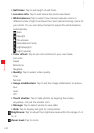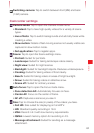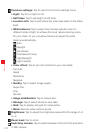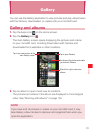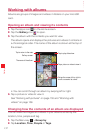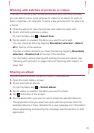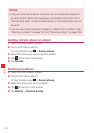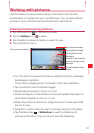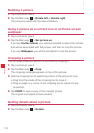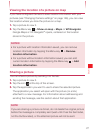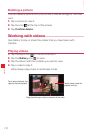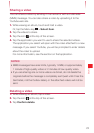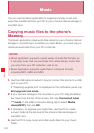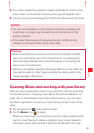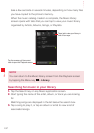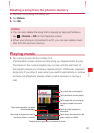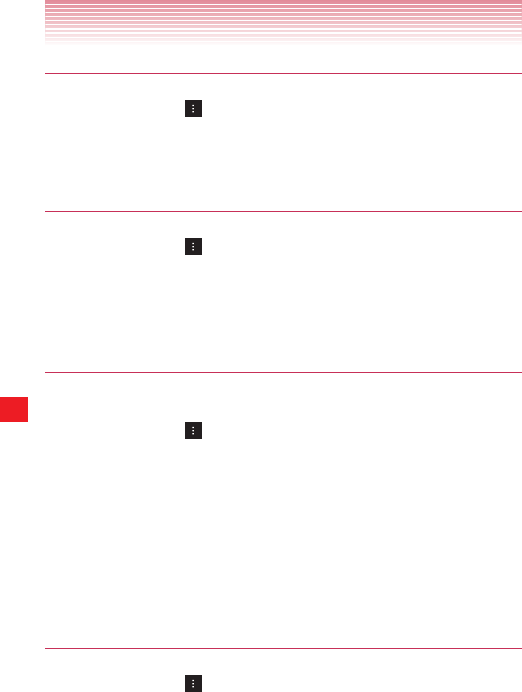
156
Gallery
Rotating a picture
1. Tap a picture to view it.
2. Tap the Menu key > Rotate left or Rotate right.
The picture is saved with the new orientation.
Using a picture as a contact icon or as Home screen
wallpaper
1. Tap a picture to view it.
2. Tap the Menu key > Set picture as.
If you tap Contact photo, you will be prompted to select the contact
that will be associated with the picture, and then to crop the picture.
If you tap Wallpaper, you will be prompted to crop the picture.
Cropping a picture
You can save a selected portion of a picture by cropping it.
1. Tap a picture to view it.
2. Tap the Menu key > Crop.
The cropping rectangle appears on top of the picture.
3. Use the cropping tool to select the portion of the picture to crop.
• Drag from the inside of the cropping tool to move it.
• Drag an edge or a corner of the cropping tool to resize it to any
proportion.
4. Tap CROP to save a copy of the cropped picture.
The original uncropped picture remains.
Getting details about a picture
1. Tap a picture to view it.
2. Tap the Menu key > Details.