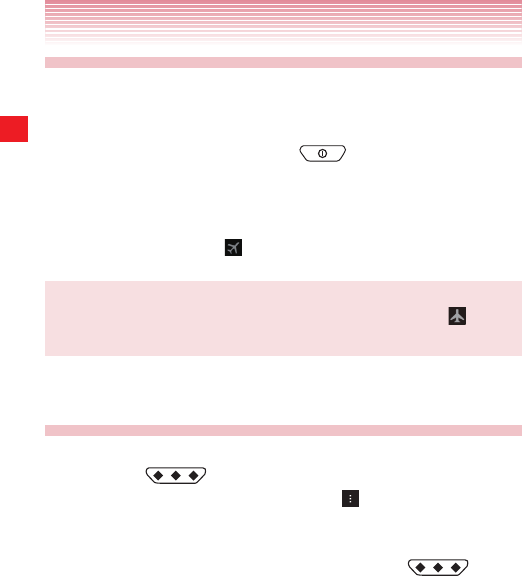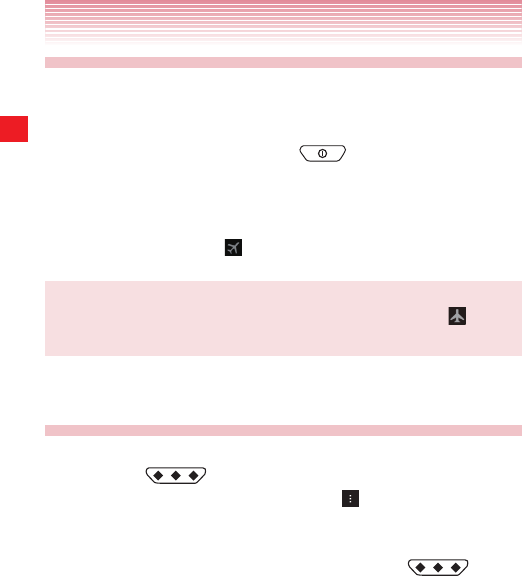
48
Basics
Airplane mode
Some locations may require you to turn off your phone’s wireless
connections. You can turn off all these wireless connections at once by
placing your phone in Airplane mode.
1. Press and hold the Power/Lock Key until the pop-up menu
appears.
2. Tap Airplane mode.
3. Tap OK to confirm.
The Airplane mode icon
will appear in the Status bar.
NOTE
You can switch Airplane mode ON/OFF by tapping the icon
in the
Notifications panel.
Selecting an application to be opened by
the Tactile Key
You can change the application that opens when you press and hold
the Tactile Key
. Glove mode is assigned by default.
1. From the Home screen, tap the Menu key > Settings > Tactile
key > Assign app to Tactile key.
2. Tap a shortcut type from the displayed shortcut type list.
3. Tap the item you want to open when the Tactile Key is
pressed from the displayed list.
4. Press and hold to open the application assigned to the Tactile key
setting. (Glove Mode can be launched while using Home screen, lock
screens or while the screen is off. Other shortcut of applications can be
launched in any screen. It cannot be launched during a call.)