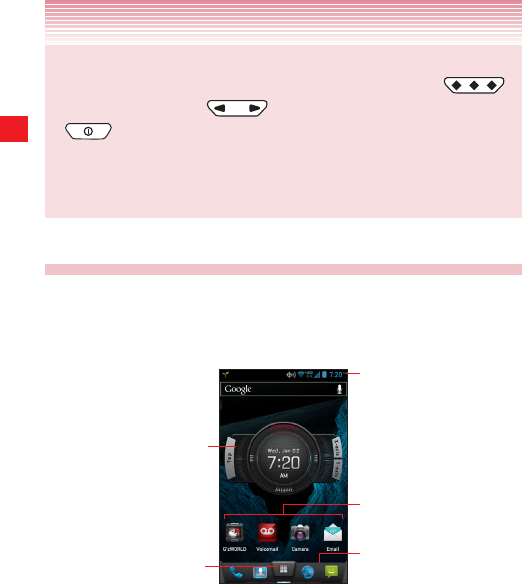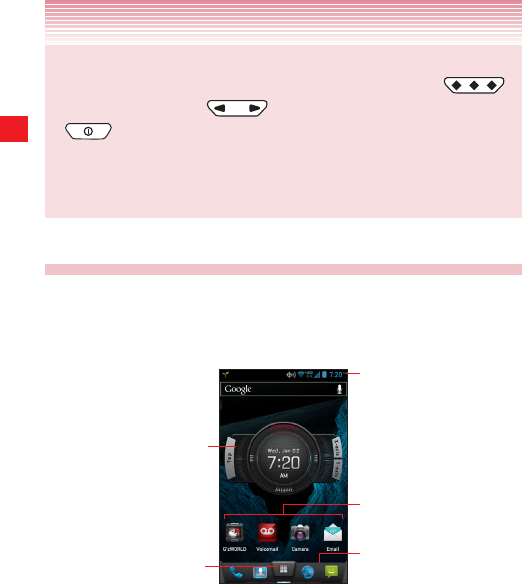
28
Basics
NOTES
• The display can be awakened by pressing the Tactile key
and the Volume keys
in addition to the Power/Lock key
.
• If you lock your screen, you must draw the unlock pattern, use facial
recognition or enter a PIN/password to unlock it. See “Locking your
screen” on page 49.
Getting to know the Home screen
The Home screen is your starting point to access all the features on
your phone. It displays application icons, widgets, shortcuts, and other
features.
Widgets are applications that
you can use directly on the Home
screen.
Tap the Apps icon to open the
Apps screen and view all your
applications.
The Status bar shows the time,
signal strength, battery status, and
other information. It also displays
notification icons.
Tap items on the Home screen to
open them.
The app icons you assign in the
favorites tray remain visible on
every Home screen.
• At the top of the screen, the Status bar displays the time, information
about the status of your phone, and icons for notifications you
received. To learn more, see “Monitoring your phone’s status” on page
30 and “Managing notifications” on page 32.
• You can customize the Home screen with different wallpapers and
items. See “Customizing the Home screen” on page 36.