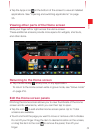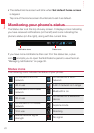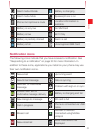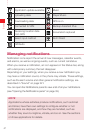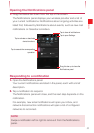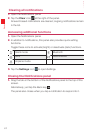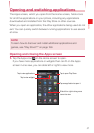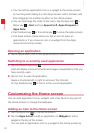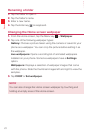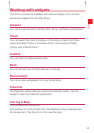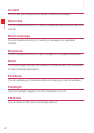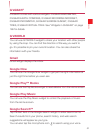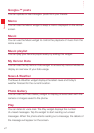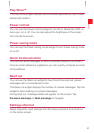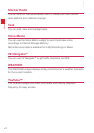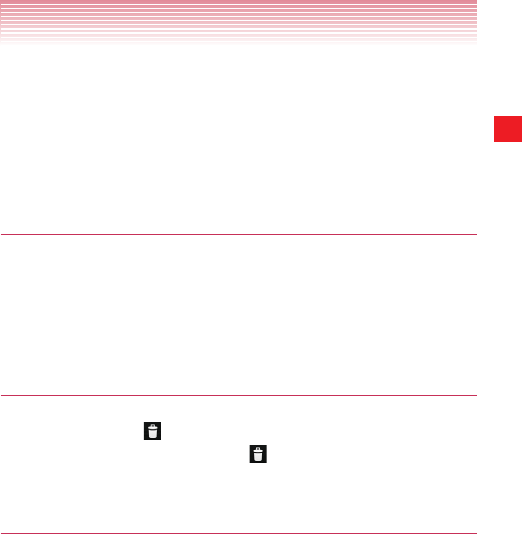
37
Basics
touching and holding it on the Apps screen until it vibrates, and then
dragging it to a desired location on the Home screen.
Widgets: Add any of a variety of miniature applications (widgets) to
your Home screen, including a clock, music player, picture frame,
power manager, calendar showing upcoming appointments, and
news. You can also download other widgets from Play Store.
Moving an item on the Home screen
1. Touch and hold the item you want to move until it vibrates.
2. Drag the item to a new location on the screen.
Pause at the edge of the screen to drag the item onto another Home
screen panel.
3. When the item is placed where you want it, lift your finger.
Removing an item from the Home screen
1. Touch and hold the item you want to remove until it vibrates.
The Remove icon
will appear on top of the screen.
2. Drag the item to the Remove icon .
3. When the icon turns red, lift finger.
Organizing applications with a folder
1. Touch and hold the application icon you want to organize until it
vibrates.
2. Drag the item to another application or folder icon.
Pause at the edge of the screen to drag the item onto another Home
screen panel.
3. When the item is where you want it, release finger.