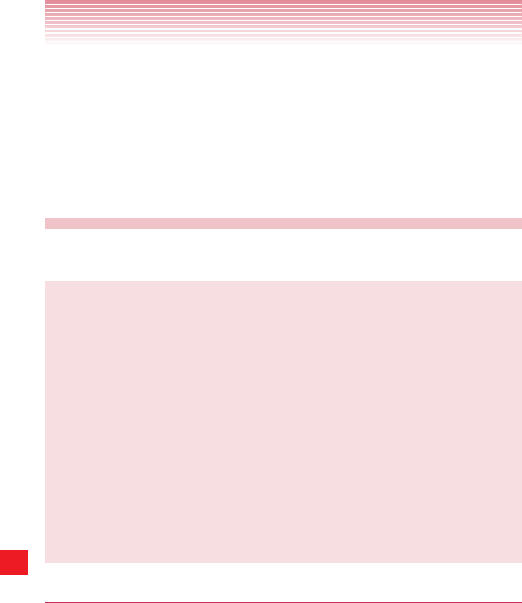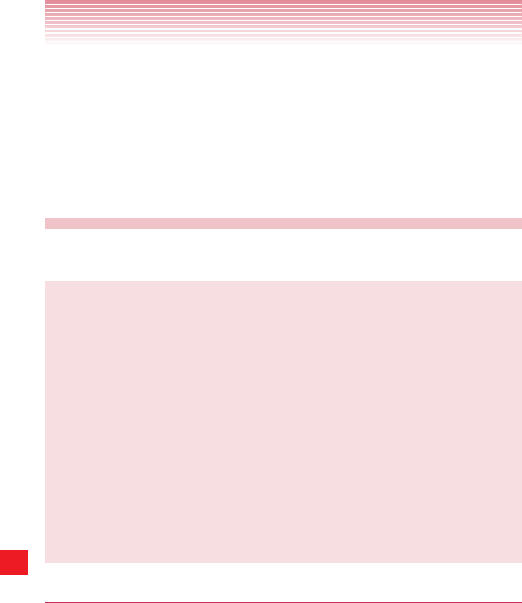
188
G’zGEAR
®
4. Tap Next to add the current location displayed on the map as a
point. To update the current location, tap Current Location.
5. Tap to select an icon and tap Next.
6. Tap to select the color of an icon and tap Next.
7. Enter a name for the point and tap Next.
8. Tap OK to add the point.
Thermometer
You can check the current temperature with the Thermometer tool.
NOTES
• The Thermometer cannot be used while the phone is being
charged.
• Expose the phone to open air and wait until it reaches the same
temperature as the environment, which may take about 30 minutes.
• The thermal sensor may be affected by factors such as body heat,
heat generated by the phone itself, direct sunlight, or humidity.
• The phone may get warm after it is charged or used for voice or
data communication, which may lead to inaccurate temperature
readings.
• The measurable temperature range is from −30 to 60°C (−22 to
140°F).
Temperature Comparison mode
You can check the current temperature.
1. From the G’zGEAR Home menu screen, tap Thermometer.
2. The Temperature Comparison screen displays a thermometer and
today’s high and low temperature forecasts for three cities.
• Tap the icon to access the following options:
Home: Returns to the G’zGEAR Home menu screen.
Select Point: Select the three cities to display the high and low
temperature forecasts from a list.