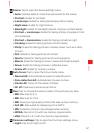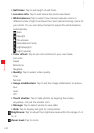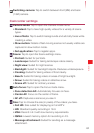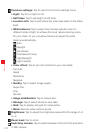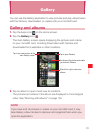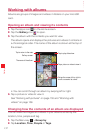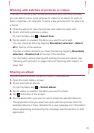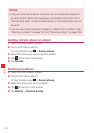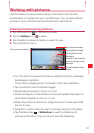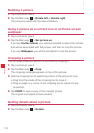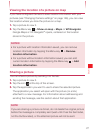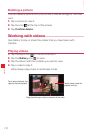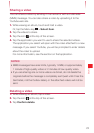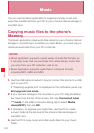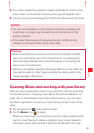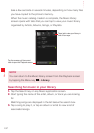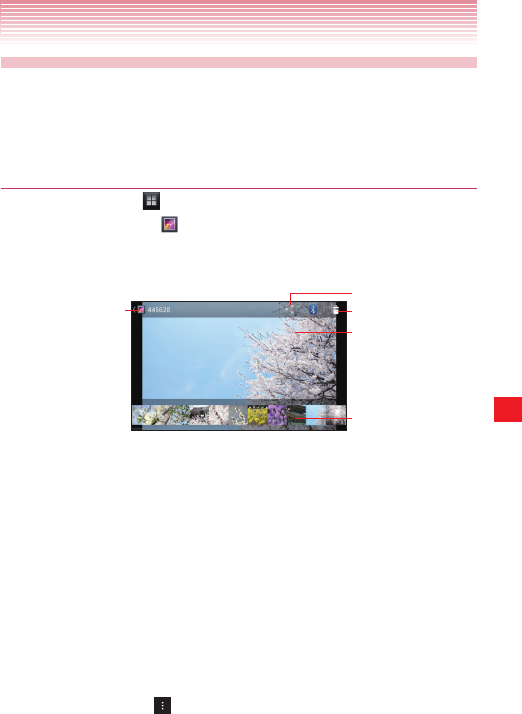
155
Gallery
Working with pictures
Use the Gallery to view pictures that you have taken with Camera,
downloaded, or copied onto your microSD card. You can also edit the
pictures on your microSD card and share them with friends.
Viewing and browsing pictures
1. Tap the Apps icon on the Home screen.
2. Tap the Gallery icon to open.
3. Tap the album whose contents you want to view.
4. Tap a picture to view it.
Tap to share this image.
Tap to return to the album.
Tap to delete this image.
Tap the picture to hide
thumbnails.
Drag left or right to see the
next or previous picture in
the album.
Tap the thumbnail image
to view.
• Turn the phone to view the picture in upright (portrait) or sideways
(landscape) orientation.
The picture is displayed (but not saved) in the new orientation.
• Tap a picture to hide thumbnail images.
• Double tap the screen to zoom in or out.
• Place two fingers on the screen at once and spread them apart or
pinch them together to zoom in or out.
• When the picture is zoomed in, drag the picture to view parts that
are not in view.
• Drag left or right to view the next or previous picture in the album.
• Tap the Menu key
> Slideshow to watch a slideshow of
pictures in the album. Tap a picture to end the slideshow.