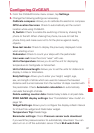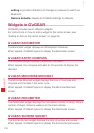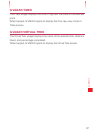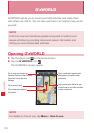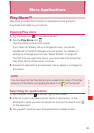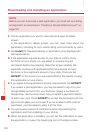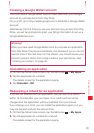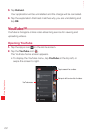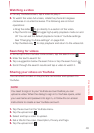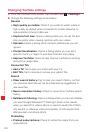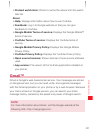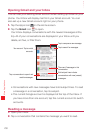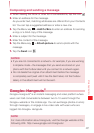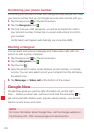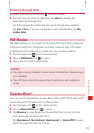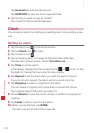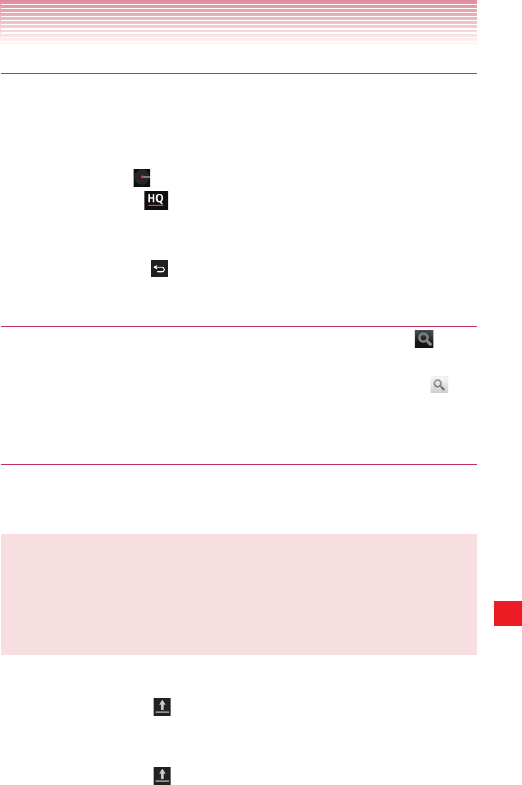
203
More Applications
Watching a video
1. On any YouTube screen, tap a video to play it.
2. To watch the video full screen, rotate the phone 90 degrees
clockwise or counterclockwise. The following are common
operations:
• Drag the slider
to go directly to a section of the video.
• Tap the HQ icon
to toggle high quality playback mode on and
off. You can set the default playback mode in YouTube settings.
See “Changing YouTube settings” on page 204.
• Tap the Back key
to stop playback and return to the videos list.
Searching for videos
1. At the top of the YouTube home screen, tap the search icon .
2. Enter the text to search for.
3. Tap a suggestion below the search box or tap the search icon .
4. Scroll through the search results and tap a video to watch it.
Sharing your videos on YouTube
You can shoot a video on the phone’s camcorder and upload it to
YouTube.
NOTE
You need to sign in to your YouTube account before you can
upload a video. When the dialog to sign in to YouTube opens, enter
your username and password to sign in, or follow the on-screen
instructions to create a new YouTube account.
1. Tap the account on the YouTube menu.
2. Tap the upload icon .
3. Select and tap a video to upload.
4. Set a title for the video, Description, Privacy and Tags.
5. Tap the upload icon .