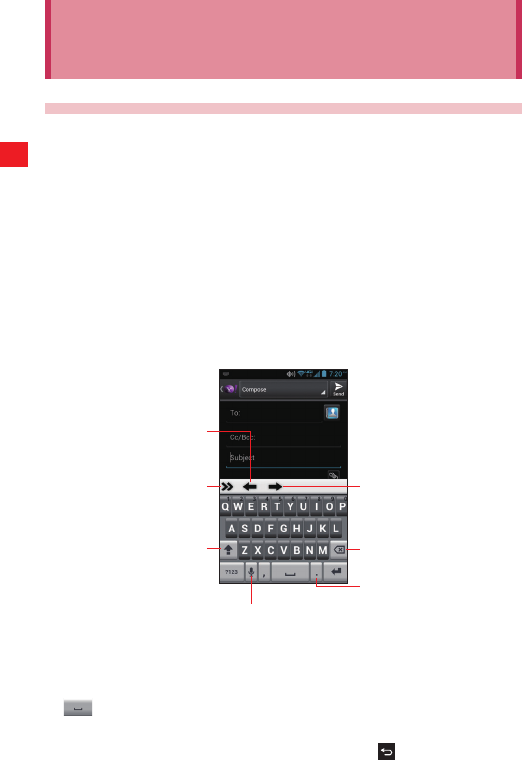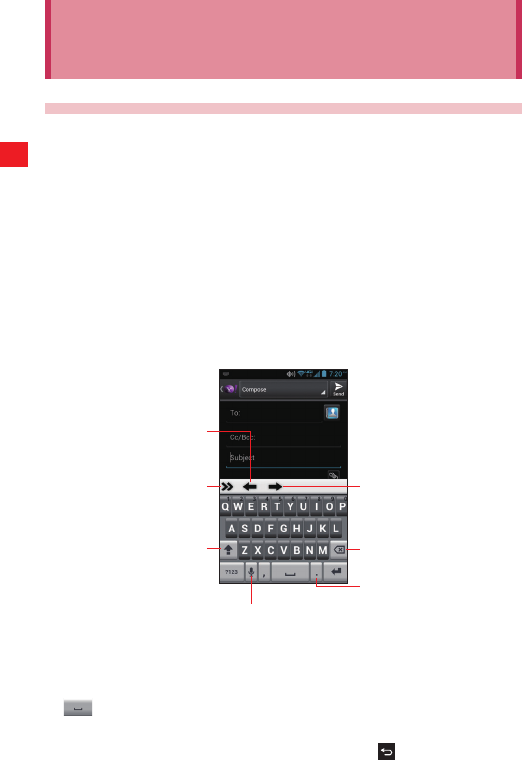
52
Entering and Editing Text
Entering and Editing Text
Entering text
You can enter text using the onscreen keyboard. Some applications
open the keyboard automatically. In others, you tap a text field where
you want to enter text to open the keyboard.
1. Tap a text field for keyboard.
2. Type text.
The characters you have entered appear in a selection list above
the keyboard, with suggestions for the word you are typing to the
right. Tap the left or right arrow in the selection list to view more
suggestions. You can also view more suggestions by sliding the
selection list left or right.
Tap to move the cursor to the left.
Tap for more options.
Tap for one capital letter.
Tap Twice for all capital letters.
Tap to move the cursor to the right.
Tap to delete the preceding
character.
Touch and hold to display the
selection candidate list.
Tap to launch voice input.
3. To enter the word as typed, tap the first word displayed in the
selection list.
To enter the blue bold word from the selection list, tap the Space key
or that word.
To enter another suggested word, tap the word you want to enter.
4. When you are finished typing, tap the Back key to close the
keyboard.