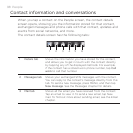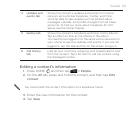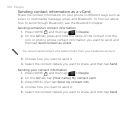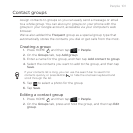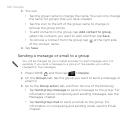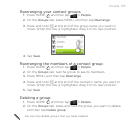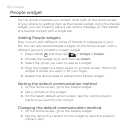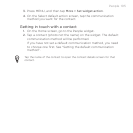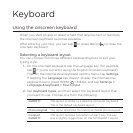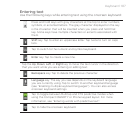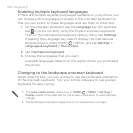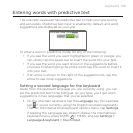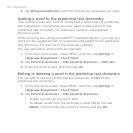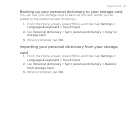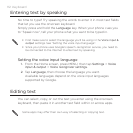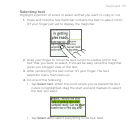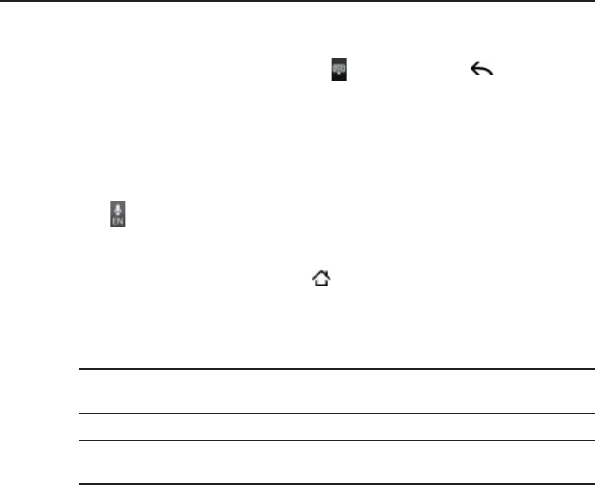
Keyboard
Using the onscreen keyboard
When you start an app or select a field that requires text or numbers,
the onscreen keyboard becomes available.
After entering your text, you can tap or press BACK to close the
onscreen keyboard.
Selecting a keyboard layout
You can choose from three different keyboard layouts to suit your
typing style.
1. On the onscreen keyboard, tap the Language key (for example,
tap if you’re currently using the English onscreen keyboard).
Then on the International keyboard options menu, tap Settings.
If tapping the Language key doesn’t display the International
keyboard menu, press HOME > MENU, and tap Settings >
Language & keyboard > Touch Input.
2. Tap Keyboard types, and then select the keyboard layout that
you want to use. Choose one from the following:
QWERTY This layout is similar to a desktop computer keyboard.
This is the default keyboard layout.
Phone Keypad
This layout resembles the traditional mobile phone keypad.
Compact
QWERTY
This layout features two letters on each key. The key
size is slightly bigger than on the full QWERTY layout.