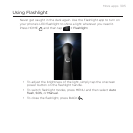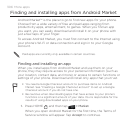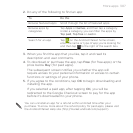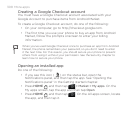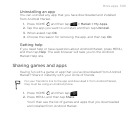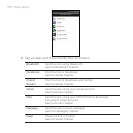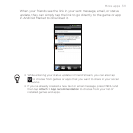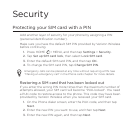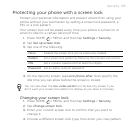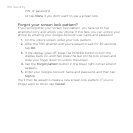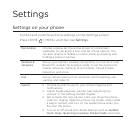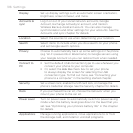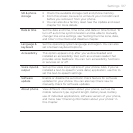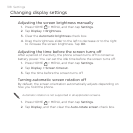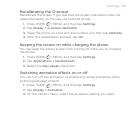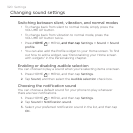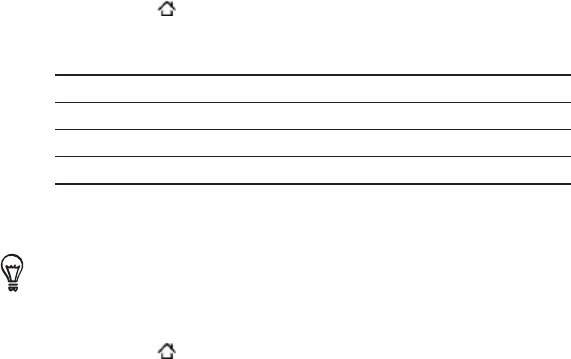
Security 313
Protecting your phone with a screen lock
Protect your personal information and prevent others from using your
phone without your permission by setting a screen lock password, a
PIN, or a lock pattern.
Your screen lock will be asked every time your phone is turned on or
when it’s idle for a certain period of time.
Press HOME > MENU, and then tap Settings > Security.
Tap Set up screen lock.
Tap one of the following:
None Disable the screen lock you’ve previously created.
Pattern
Set a screen lock pattern by following the onscreen instructions.
PIN Set a numeric password of at least four digits.
Password Set an alpha-numeric password.
4. On the Security screen, tap Lock phone after, then specify the
idle time you can allow before the screen is locked.
You can also clear the Use visible pattern on the Security screen if you
don’t want your screen lock pattern to display as you draw it onscreen.
Changing your screen lock
Press HOME > MENU, and then tap Settings > Security.
Tap Change screen lock.
Enter your current screen lock to confirm that you want to
change it.
Choose a different screen lock type, then enter your new pattern,
1.
2.
3.
1.
2.
3.
4.