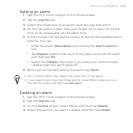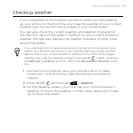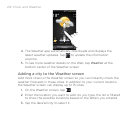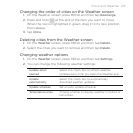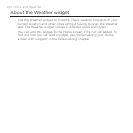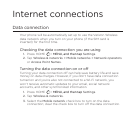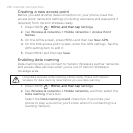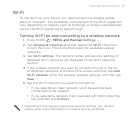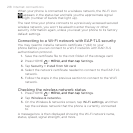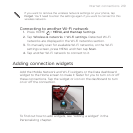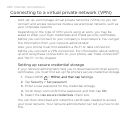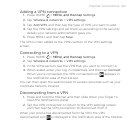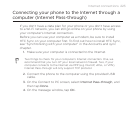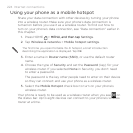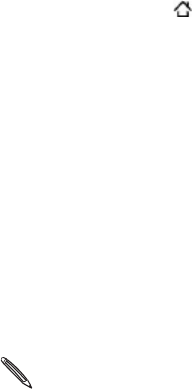
Internet connections 217
Wi-Fi
To use Wi-Fi on your phone, you need access to a wireless access
point or “hotspot”. The availability and strength of the Wi-Fi signal will
vary depending on objects, such as buildings or simply a wall between
rooms, the Wi-Fi signal has to pass through.
Turning Wi-Fi on and connecting to a wireless network
Press HOME > MENU, and then tapMENU, and then tap Settings.
Tap Wireless & networks, and then select the Wi-Fi check box
to turn Wi-Fi on. The phone then scans for available wireless
networks.
Tap Wi-Fi settings. The network names and security settings of
detected Wi-Fi networks are displayed in the Wi-Fi networks
section.
If the wireless network you want to connect to is not in the list
of detected networks, scroll down the screen, and then tap Add
Wi-Fi network. Enter the wireless network settings, and then tap
Save.
Tap the Wi-Fi network you want to connect to.
If you selected an open network, you’ll be automatically
connected to the network.
If you selected a network that is secured with WEP, enter the
key and then tap Connect.
Depending on the network type and its security settings, you may also
need to enter more information or choose a security certificate.
1.
2.
3.
4.
5.