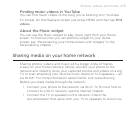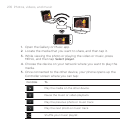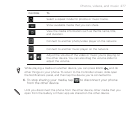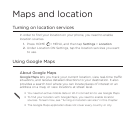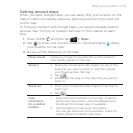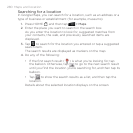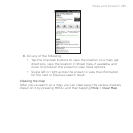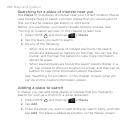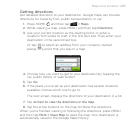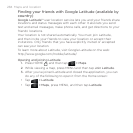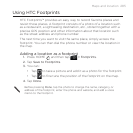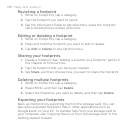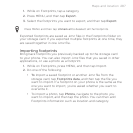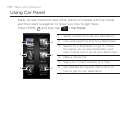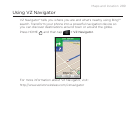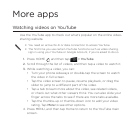Maps and location 283
Getting directions
Get detailed directions to your destination. Google Maps can provide
directions for travel by foot, public transportation, or car.
Press HOME , and then tap > Maps.
While viewing a map, press MENU, and then tap Directions.
Use your current location as the starting point, or enter a
location from where to start in the first text box. Then enter your
destination in the second text box.
Or tap to select an address from your contacts, starred
places, or a point that you tap on a map.
4. Choose how you want to get to your destination by tapping the
car, public transit, or walk button.
5. Tap Go.
6. If the place you’ve set as your destination has several locations
available, choose which one to go to.
The next screen displays the directions to your destination in a list.
7. Tap an item to view the directions on the map.
8. Tap the arrow buttons on the map to follow the directions.
When you’re finished viewing or following the directions, press MENU
and then tap More > Clear Map to reset the map. Your destination is
automatically saved in the Google Maps history.
1.
2.
3.